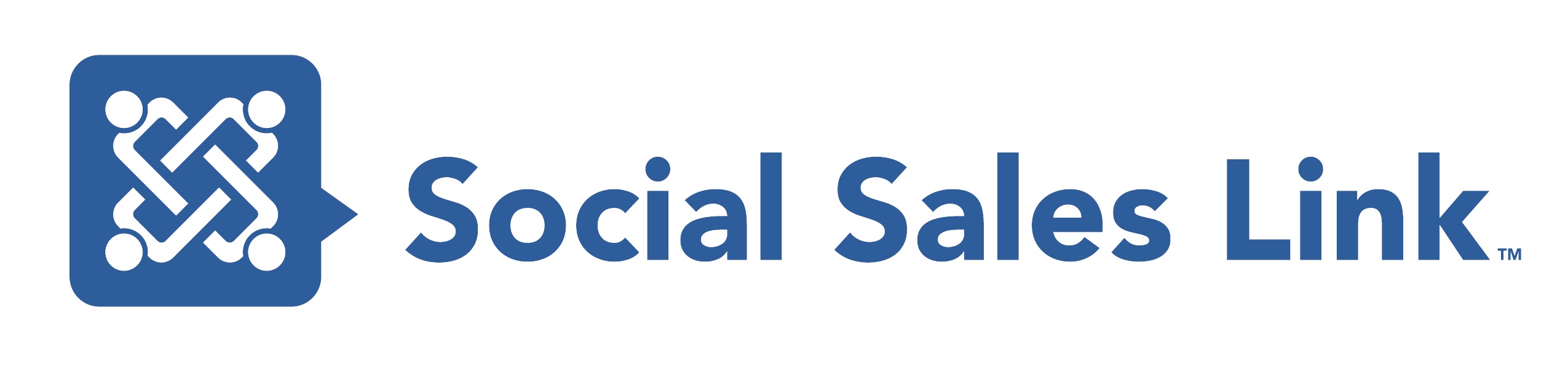You may discover you have more than one LinkedIn account. If you get a message that says the email address you’re attempting to use is already associated with another account, this means that you probably have another LinkedIn account using that email address. Or Google your name and LInkedIn (“Brynne Tillman” AND LinkedIn) and all of your accounts will show up. If there are other people with your name, their profiles may be listed as well, so be sure to identify yours.To fix this problem, once you have identified all of your accounts you will either merge them into the account you wish to keep or close the one(s) you don’t want. If you close an account, after 48 hours, you are able to add the email address from the closed account to the one you kept open.How to find and CLOSE a duplicate account:
You may discover you have more than one LinkedIn account. If you get a message that says the email address you’re attempting to use is already associated with another account, this means that you probably have another LinkedIn account using that email address. Or Google your name and LInkedIn (“Brynne Tillman” AND LinkedIn) and all of your accounts will show up. If there are other people with your name, their profiles may be listed as well, so be sure to identify yours.To fix this problem, once you have identified all of your accounts you will either merge them into the account you wish to keep or close the one(s) you don’t want. If you close an account, after 48 hours, you are able to add the email address from the closed account to the one you kept open.How to find and CLOSE a duplicate account:
1.Find your other account(s) by searching your name in the people search box and click the magnify glass. The profile with the You icon is the account where you’re currently signed in. A profile containing your information that doesn’t have a You icon is a duplicate account.
2.Sign in to the account you want to close. If you can’t remember your password, click the Forgot Password? link. If you don’t have access to the email associated with the account see “contact LinkedIn below” If you are deleting the account make a note of any connections that are missing from the account you plan to keep so you can re-invite them from your other account.
3.IMPORTANT: Make sure you’re signed in to the account YOU WANT TO CLOSE
1.Hover over you name on the top right of your account
2.Click Settings
3.Choose the Account tab on the bottom left
4.Click Close Account
***If you can’t log into an old account visit http://help.linkedin.com***
1. Copy the URL for the account you wish to delete
2. Type duplicate accounts and enter
3.Click contact us up top
4. Send a message request to merge accounts with the following information:
Hello,
I currently have 2 LinkedIn accounts. The one I am sending this message from is the one I wish to keep. I would like to request that you delete http://www.linkedin.com/pub/abc123. The email that is associated with the old account is myoldemail@notvalid.com and my name on the account is My Name. (you don’t need to log into the email, you just need to know it. If you don’t know the email, they may ask you some security questions)
If you can log into your old account, you may want to export your connections and then import them into your primary account. If that is the case, below are the direction.
Directions to export connections into an excel:
1. Click Contacts at the top of your home page.
2. Click the Export connections link in the bottom right corner of the page.
3. Leave the Export to field as it appears and enter the security text if prompted.
4. Click Export (If you are working in Internet Explorer you may have a pop up blocker that you have to right click and download file) Then click Open in Excel
Directions to import connections to your profile from an excel:
1. Save your file as .csv.
2. Hover over Contact and Click Add Connections.
3. Click the Any Email Icon.
4. Click the small blue hyperlink that says Choose File then Upload File
5. Identify the correct fields and Upload (An automated message will get sent to everyone)
To learn more about how to use LinkedIn for Prospecting CLICK HERE to watch 5 LinkedIn Video Tips so You NEVER have to cold call again!