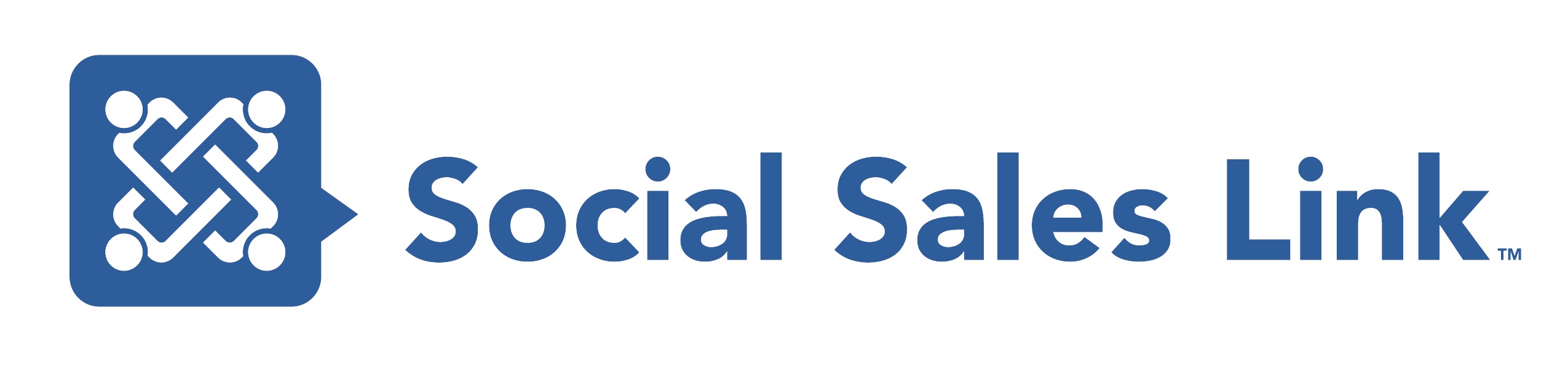Leverage LinkedIn’s Advanced & Saved Searches
Leverage LinkedIn’s Advanced & Saved Searches
Once you have your perfect search you can save it for later. Just click Save Search on the top right hand side of the search, name it and save it for later. You can save 3 searches for the free LinkedIn accountant.new folks entering your network who fall under the search criteria. When we help our clients come up with a LinkedIn prospecting plan, this is the number one activity they are encouraged to do every week.
Think about this: you have created your ideal criteria (hopefully leveraging the 2nd generation search) one time, and LinkedIn is kind enough to keep you in the loop when new professionals who meet those criteria join your network. So, last week I connected with 5 new contacts – and don’t have the time to look through their connections to see who they know that I may want an introduction to.connection to me.
Every Monday morning I log into LinkedIn, click on my saved searches and I see that I have 10 new professionals in my network that meet that criteria. I then click the hyperlink “view” and the full list comes up in the window. I can then click on shared connection and ask for my warm introduction. POWERFUL stuff, right?
There isn’t an easier, more productive way to identify new prospects as they enter your network, whether through a new connection of yours, or one of your current contacts’ new connections.
Okay, so now what do I say? Share your info with us and we will share an incredible template that will make all of this EASY! Really!
[gravityform id=”6″ name=”LinkedIn Introduction Request Template” ajax=”true”]