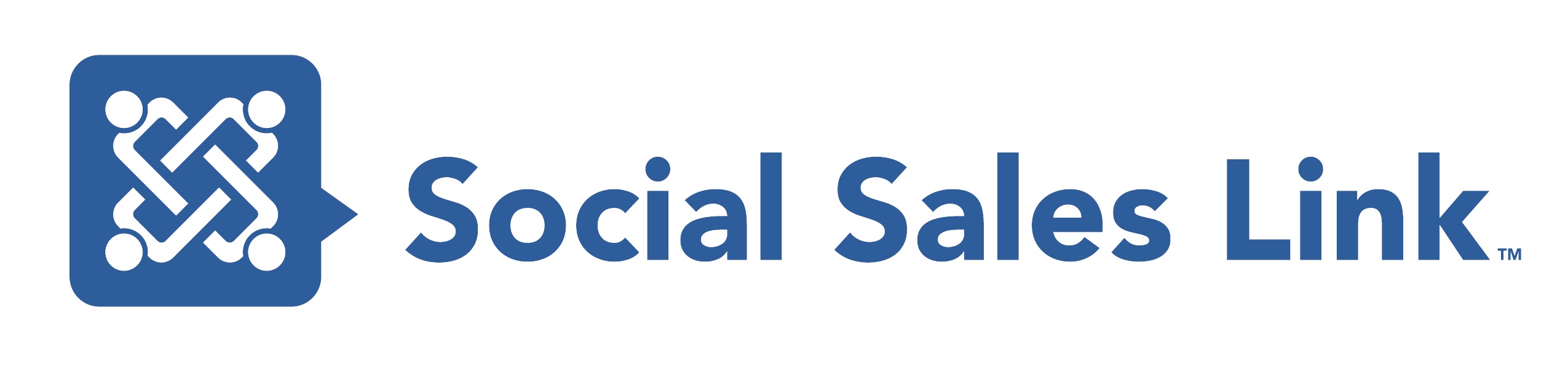The 10 LinkedIn Settings Professionals Need to Update Now!

LinkedIn has default settings on your account that you may not be aware of; settings that may actually effect the way your audience views you, the ability for them to easily connect with you and your overall business development efforts.
You’ll find your settings on the new LinkedIn UI click on the Me icon and then Privacy & Settings.
You will want to review all the options, but to make it easier for you, here is a direct link to the 10 most important settings and my recommendations:
- Edit My Public Profile – Your public profile appears in searches on Google, Yahoo!, Bing, etc. as well as on other third party applications and platforms. Your profile can show up based on searching your name, company or keywords and phrases used throughout your profile. When a researcher, who is not currently in your network clicks through, these settings control what information from your profile they see. I recommend being completely open, especially if you have taken the time to develop a well branded, resource driven profile. As you check the sections on the right hand side, you will visually see how your Public Profile shows up on the left. It is here where you can customize your public URL as well. I suggest you do this by clicking the pencil and choose your name or a variation if it is unavailable.
- Who Can See Your Connections – This is a controversial topic for many, the debate on whether or not you should open your connections to your 1st degree connections (your 2nd degree relationships will not have access to your connections, only the ones you share) is one I hear from Financial and Legal professionals all the time. If you are in business development and plan on using LinkedIn to ask for targeted introductions, than I recommend strongly that your settings are open. This is a networking site, by closing down your connections, you are sending a signal to your network that you are unwilling to play nice in the sandbox. So make sure you choose Your Connections not Only You from the drop-down.
- Sharing Edits – Use this setting wisely. If you are making many updates to your profile at one time, consider shutting this setting off temporarily. However, updating your network on a new job, snazzy photo or updated project can be a great way to stay in front of your 1st degree connections.
- Profile Viewing Options – This may be the most import setting of all for business development professionals. When you visit someone’s profile, this setting will determine what they know about you. There are 3 levels, first, your name, headline, location and industry. Second, private profile with a characterization like company name or school, but not your name. And, third, totally anonymous. My recommendation is to keep this open most of the time. As you are prospecting and looking at your targeted buyers, they will see that you checked them out and out of curiosity visit your profile back. Again, if you profile is a resource to your buyers, one that provides insights and valuable content, they will be much more open to taking your call. But I did say most of the time because going into stalker mode, totally anonymous, is a great way to gain insights into your competition while staying under the radar.
- Notifying Connections When You are in the News – Unless you are expecting an indictment or pending bankruptcy, there is a lot of value in keeping this setting open. If you are mentioned in a press-release or blog post or news article, LinkedIn may send a notification to your network or post it in their newsfeed.
- Followers – This allows people to follow you for your content without actually connecting to you. If you have the older version of LinkedIn, you have visibility into these followers and can request to connect with them when appropriate. If you have the new version, visibility into your followers is not currently available but should be rolling out in the near future. The value of keeping this setting open to Everyone on LinkedIn is that it lowers the threshold for people engaging with you. If this is already turned on, DO NOT turn it off, as you will lose all of your followers.
- Who Can Send You Invitations – It is vital that this be set to Everyone on LinkedIn, because if you close yourself to accepting invitations, you may loose opportunities.
- Messages from Members – Just like invitations, you want people to have access to you, so leave this one open by checking Introductions, InMail, and Open Profile messages (if you have a premium account, joining Open Profile allows anyone on LinkedIn to send you a message free, without an introduction or a paid InMail.).
- Third Party Apps – This is a list of all the applications that you have permitted to login or link to your LinkedIn account. If you’d like to remove an app, make sure you have your password on hand, you will be asked to enter it for confirmation. You should take a look at these on a consistent basis to ensure you would like to still be synced with these third party apps.
- Log Out of LinkedIn – When you log into LinkedIn on any device, you have to manually log out as it doesn’t time out on its own. You may be shocked at how many open LinkedIn sessions you have running, make sure you log out of them here.
Explore all your privacy and settings and make sure you are set up the way you wish to be. I’d love to hear what settings you updated on your LinkedIn account and why!
Want to learn more about the new LinkedIn UI, WATCH PeopleLinx’s on-demand free webinar available now!