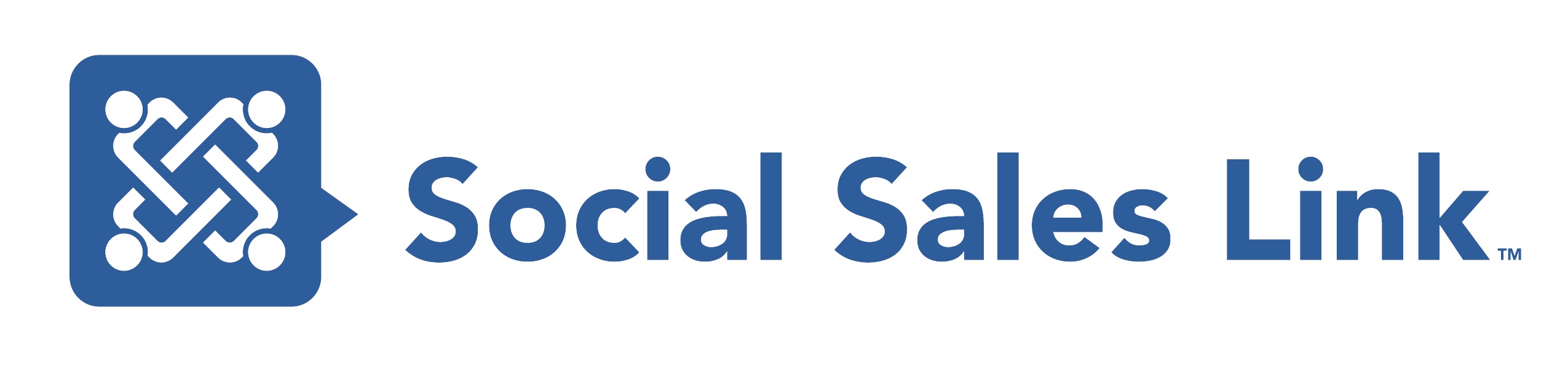Episode 394: 5 Sales Navigator Tips to Transform Your Sales Funnel
Sales Navigator expert Stan Robinson Jr. explores five essential tools to enhance your sales funnel in this insightful episode. The podcast covers strategies like building targeted lists, leveraging alerts, and utilizing advanced search filters on Sales Navigator. Additionally, premium users will learn about Account IQ, Lead IQ, and the powerful Smart Links feature, providing deep insights and streamlined content sharing. Discover how these tools can transform your approach, offering actionable intelligence and opportunities in virtual and social selling. Don’t miss these valuable insights from Social Sales Link.
View Transcript
Intro
0:00:18 – (Bob Woods): Welcome to the Making Sales Social podcast featuring the top voices in sales, marketing, and business. Join Brynne Tillman, me, and Bob Woods as we each bring you the best tips and strategies our guests teach their clients so you can leverage them for your own virtual and social selling. This episode of the Making Sales Social podcast is brought to you by Social Sales Link, the company that helps you start more trust-based conversations without being salesy through the power of LinkedIn and AI. Start your journey for free by joining our resource library. Welcome to the show.
0:01:03 – (Stan Robinson, Jr): Hi there. Welcome to Making Sales Social. I’m Stan Robinson Jr. Chief coaching officer here at Social Sales Link. Brynne and Bob are off today. Today, we are going to be talking about five Sales Navigator tips to transform your sales funnel. Now, as those of you who have been watching the past may know, Sales Navigator is one of my favorite platforms. Spent a lot of time on it. So we’re going to start with a couple of things. One is why Sales Navigator One of the things that Sales Navigator does is it is designed to help you stay focused on sales opportunities.
0:01:55 – (Stan Robinson, Jr): So when you’re on LinkedIn, the free version has a number of capabilities that you can use for free in terms of search, in terms of the ability to share content, in terms of the ability to find people, and so forth. However, many of you may have noticed how busy the LinkedIn homepage is when it comes to looking for relevant information specific to what you need. The Way Sales Navigator is designed, the homepage is designed to help you stay focused on sales opportunities.
0:02:36 – (Stan Robinson, Jr): You will not see advertisements, you will not. You will not see any extraneous content because everything that appears on the home page is determined by the leads of the accounts that you save, which in turn send signals to the Sales Navigators algorithm about the types of accounts and leads to recommend to you going forward. Now, as far as the five tips we’re going to be sharing, three tips are available to everyone on Sales Navigator, and two tips that are relevant for those of you who are using advanced or Advanced Plus subscriptions.
0:03:18 – (Stan Robinson, Jr): Let’s start with building lists. Sales Navigator helps you organize your leads and your accounts. Again, leads are individuals, and accounts are companies and organizations. But you have the ability to set up lists, which are basically groups of accounts and leads that you can name as you see fit. Now, for example, one of the first sets of lists that we recommend that you set up is a list of your current clients.
0:03:58 – (Stan Robinson, Jr): If you want to set Up a list of past clients. If you have a lot of clients who are no longer with you and you want to put them on a list as a reminder to follow up with them. Also, lists of top prospects if you work with partners, lists of partners. If you’re looking for investors, you can put investors on a Sales Navigator list. And again, you can make lists of both accounts, and you can also make lists of companies.
0:04:36 – (Stan Robinson, Jr): Now, the reasons that lists are important is, number one, it enables you to quickly find groups of accounts and leads that you’re interested in, because you can simply click on leads or click on accounts, and you’ll see all of the lists that you’ve set up, plus a few lists that Sales Navigator sets up for you by default. And so that’s one advantage of lists. The second is that you can use lists as a filter.
0:05:13 – (Stan Robinson, Jr): We’re going to be talking about alerts shortly. And you can use lists as a filter within alerts. You can also use lead lists and the count list that you set up as filters within your searches. So lists serve a couple of different categories for you. And by the way, when I say you can use lists as filters within your searches, you can choose to include or exclude lists within your filters. So that can be extremely helpful.
0:05:51 – (Stan Robinson, Jr): So, first, we’ve talked about lists. Next, let’s talk about alerts as the second category. Alerts appear on your home page on Sales Navigator at about 9 o’clock on the page, give or take. And one of the benefits of alerts, as the name implies, alerts are designed to help you keep up with new developments that are relevant to the accounts and the leads that you have saved. So again, remember, everything on this platform is driven by leads and accounts that you have saved, because when you save them, you indicate to Sales Navigator that they are of interest to you and they’re automatically put into a big bucket of saved leads and have saved accounts even before you start to further filter those leads and accounts using lists with alerts, you can look for alerts by filters such as account growth. If head count is going up at accounts that are of interest to you, you can filter alerts by that.
0:07:12 – (Stan Robinson, Jr): You can filter alerts by new decision makers, which can be an excellent opportunity to start sales conversations. When new decision makers come into accounts that are of interest to you, you can also filter by account risk, which means accounts that have a decreasing headcount. So if you offer solutions for companies where they’re reducing their headcounts, that account risk filter is one that will be of interest to you.
0:07:49 – (Stan Robinson, Jr): Now, I also mentioned that you can filter leads within the alerts category. And alerts are simply a way that Sales Navigator is helping to surface potential opportunities for you to start conversations with people. One of the challenges that most of us have is that we’re deluged with information, and data is coming at us from all directions. Sales Navigator helps to filter that data for you and surface data that is most relevant for identifying potential sales opportunities for you.
0:08:30 – (Stan Robinson, Jr): So we were talking about leads in terms of lead filters, account alert filters, rather career changes. If someone changes position, whether it be by promotion within a company or if they move to another company, if they’re of interest to you, that’s an opportunity to start a conversation with them. Also, when they share content on LinkedIn, you can choose to be alerted about that as well. And so, alerts are the second area. And once again, the whole purpose of alerts is just to help you stay up with new opportunities, with accounts and leads that you may be able to leverage to start a conversation which can potentially begin a sales process or at a minimum help you stay visible, stay on the radar of accounts and people that are of interest to you.
0:09:36 – (Stan Robinson, Jr): Now. Third, search filters. When we talk about some of Sales Navigator’s capabilities that help to transform your sales funnel and build your sales pipeline, the filters on Sales Navigator are a huge part of that. One of the primary distinguishing features of Sales Navigator as compared to LinkedIn is the expanded number of search filters that Sales Navigator gives you for both leads and accounts.
0:10:15 – (Stan Robinson, Jr): So when it comes to leads, you can look at everything from company headcount. Now, when it comes to headcount in Sales Navigator, you can also look at changes in department headcounts within the account filters. So, if a specific department is of interest to you, you can filter by growth and headcount within that department or by decreasing headcount within that particular department at a company. An often overlooked filter within accounts is the technologies used.
0:11:00 – (Stan Robinson, Jr): You can look at whether you can search for accounts that are using technologies like Oracle or other well known technologies, such that if your solution is complementary or people using certain technologies are of interest to you, it can help to surface those as well. And within accounts, you can also filter by funding events within the past 12 months. So if an account has recently gotten funding from some source, that’s a potential opportunity for you because they may now have the budget for your solution when they did not previously.
0:11:49 – (Stan Robinson, Jr): And then back to leads. In terms of filters, there are a number of other filters you can filter for leads. People who are following your company. You can filter if you’re using Advanced or Advanced Plus by team Link connections, people who are connected to your colleagues within your organization. Even if you’re not directly connected to those colleagues, you can see who their connections are. One of my favorite filters in leads is people who’ve posted on LinkedIn within the past 30 days.
0:12:30 – (Stan Robinson, Jr): Now, why? Because people who’ve posted on LinkedIn within the past thirty days are people who are active on LinkedIn, and those are the people who are most likely to respond when you send them an invitation to connect on LinkedIn or when you engage with the content that they’ve posted on LinkedIn. Those are the people who are most likely to see what you’re doing on LinkedIn and hence most likely to respond to you.
0:12:59 – (Stan Robinson, Jr): So we’ve talked about lists, we’ve talked about alerts, we’ve talked about using Sales Navigator’s search filters, and all of those are available to you if you’re a core user of Sales Navigator or, or if you’re using the Advanced and Advanced plus versions of Sales Navigator. Those capabilities alone will help you build your sales pipeline tremendously. Now, the next two capabilities we’re gonna talk about are available to Advanced and Advanced Plus users.
0:13:36 – (Stan Robinson, Jr): One of the things that Sales Navigator is doing is leveraging AI to help surface new opportunities and to give us more in depth information on companies and on individuals that we may be able to use as a valuable source of business intelligence to advance sales opportunities. So Sales Navigator has a capability called Account IQ. And if you’re on an account page in Sales Navigator, you can click in, and you’ll see, when you open the page, you’ll see the option to get additional insights about the account right toward the top.
0:14:29 – (Stan Robinson, Jr): And you’ll see Account IQ with the familiar AI icon next to it, which looks a little bit like a star. And when you open that up, I believe the Cutoff is about 300 employees or larger because Account IQ is not available for smaller companies. But when you open that up, you will see information that Sales Navigator has aggregated on that specific account, and it will include things like how the account makes money.
0:15:07 – (Stan Robinson, Jr): Okay. What their revenue sources are, how they generate their revenue, business challenges that the account may be encountering that you may not otherwise be aware of, or you would have to do a significant amount of research in order to find them. Competitors for that particular account and other information and other data that you would spend a good have to spend a good deal of time searching for to find it, if it is available at all.
0:15:48 – (Stan Robinson, Jr): Also, things like strategic Priorities as well, insights about the headcount, what’s going on with the workforce at that particular company. So that’s on the account level. More recently, Sales Navigator also introduced Lead IQ. And Lead IQ does something similar, but at the lead level. So if you’re in an individual’s lead, page their lead profile on Sales Navigator, you’ll see LeadIQ now, it’s currently in beta, but it’s, you know, it’s still working.
0:16:35 – (Stan Robinson, Jr): And Lead IQ will give you more in depth information on the person’s role, some of their current responsibilities, and any other information that, that it thinks may be helpful to you as you pursue sales opportunities and as you look for ways that you can engage with this particular person and build rapport with them. So that could be anything from where they worked in the past to schools that they went to, volunteer work that they do, organizations, and causes they may support.
0:17:16 – (Stan Robinson, Jr): All of that type of information comes up in LeadIQ. Okay. And next but not least, the fifth capability we’ll talk about is smart links. And smart links are a, they’re a phenomenal feature available through Sales Navigator. There are very few other platforms that offer something like this, but smart links are basically a way that you can aggregate content. You can include everything from PowerPoints to web links to PDFs, data sheets, etc.
0:17:58 – (Stan Robinson, Jr): And you can put multiple pieces of content together and attach them to one link. So you simply send the person a link, and when they click on the link, it will open up and give them access to all of the pieces of content that you’ve attached to that link. So you don’t have to worry about sending large files via email that may get blocked by email filters. You just send a link, and it is attached. It has attached the different types of content that you want to make available.
0:18:45 – (Stan Robinson, Jr): And that can be anything from case studies to white papers to proposals to contracts, etc. Now that is amazing because you can even attach a smartlink to a QR code. But the next thing that smart links allow you to do is see the activity of people who have opened that link. So smart link includes analytics that not only show you when someone’s opened the link, but they also show you what pieces of content that person has clicked into and how long they have spent on each piece of content.
0:19:30 – (Stan Robinson, Jr): If they happen to share the smart link with their colleagues, you can set it up such that a person has to give their email put in their email address in order to access the smartlink. And so smart links can actually help you map different contacts within an organization, and they can help you surface people that you may not have otherwise been aware of, but who may be influencers or part of the buying committee with that particular organization.
0:20:06 – (Stan Robinson, Jr): So I hope this has been helpful. Those are the five capabilities we talked about: building lists using Sales Navigator’s Alerts feature, using its many search filters, and also for Advanced and Advanced Plus users taking advantage of Account IQ and Lead IQ, and Smart Links. So if you are listening to us on the podcast, please go ahead and subscribe to our podcast. You can keep up with all of the content that we put out via our [email protected]
0:20:49 – (Stan Robinson, Jr): podcasts and we look forward to seeing you on the next one. Bye now.
Outro:
Thanks for watching, and join us again for more special guest instructors, bringing you marketing, sales training, and social selling strategies that will set you apart. Hit the subscribe button below to get the latest episodes from the Making Sales Social podcast, give this video a thumbs up, and comment down below on what you want to hear from us next. You can also listen to us on Apple Podcasts, Spotify, Youtube Music, and Amazon Music. Visit our website, socialsaleslink.com for more information.