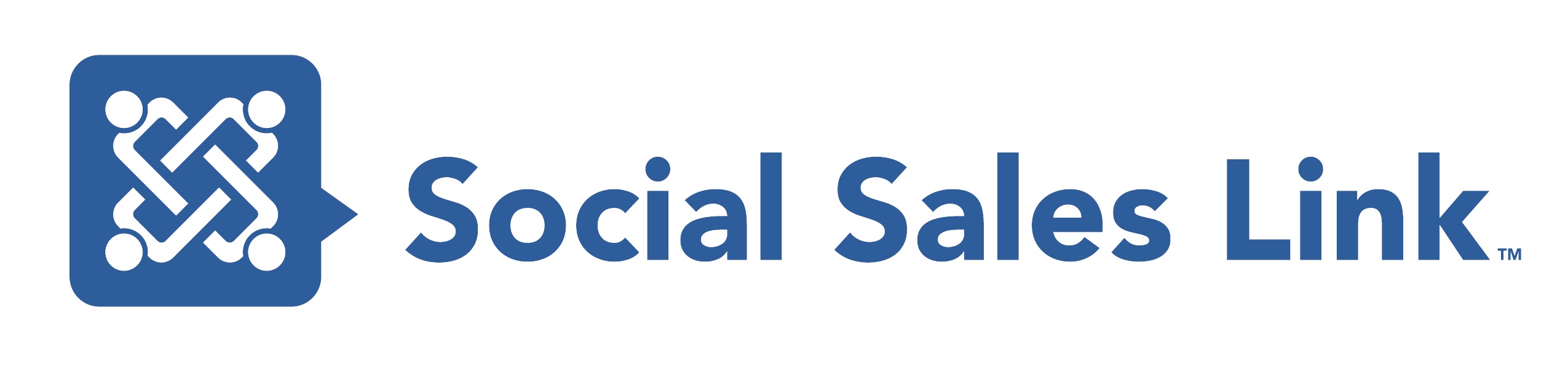Episode 118: 5 Ways to Use LinkedIn’s Mobile App for Sales Prospecting
Our hosts Brynne Tillman and Bob Woods talk about five effective ways to use the LinkedIn mobile app for sales prospecting.
Listen as they discuss helpful tips on how to maximize your utilization of various LinkedIn features from Cover Stories to Name Pronunciation and many more.
You’ll also discover a feature that’s about to be rolled out that you can use for sales prospecting.
View Transcript
Bob Woods 0:00
Greetings and (unintelligible) everyone. Welcome to Making Sales Social Live. I’m Bob Woods and I’m here with my co-host, the LinkedIn Whisperer Brynne Tillman. What’s up, Brynne? So today, we’re going to go mobile, as in LinkedIn’s mobile apps.
Welcome to Making Sales Social Live, as we share LinkedIn and social selling training, strategies, and tips that will have an immediate impact on your business. Join Brynne Tillman and me, Bob Woods, every week, Making Sales Social Live.
Now, you may be watching us live on your mobile right now. And if you’re not watching us live, you’re probably listening to a recording of this podcast episode again on your mobile. Either way, you’re on mobile, and your smartphone can be used for social selling with LinkedIn’s app. Well, there’s actually two apps if you’re going to go that route.
Today, we’re going to discuss the main LinkedIn app as well as the Sales Navigator app, and I’m talking about how they can be used for sales prospecting. So the first thing that you need the app to actually upload to, but anyone can view it no matter what if they’re on mobile or on the desktop computer, is the cover story. And that’s something that a lot of people like kind of don’t know about but the people who do know about it use it really, really well. And Brynne and I have cover stories on ours as well. Right, Brynne?
Brynne Tillman 1:40
Yeah, so let’s, let’s, I’m excited to talk about cover story but let’s talk about why the app for a minute because I think that this is really important. So, you know, I just read a study that 62% of users of LinkedIn are on the app. It’s gone up, you know, year after year, where now obviously, it’s the majority of people are using the app, number one.
Number two, mobile is mobile, right? You can use it anywhere. So now that we’re kind of back into the world and maybe you’re actually out in the field or you’re going to networking meetings, we’ll talk about all kinds of ways to use it. You have LinkedIn’s database at your fingertips. So the mobile app is amazing and it does have almost everything that desktop has, and we’ll get back to what Bob was talking about earlier, it has something that is even, has a few things that are only available on mobile app. So we’ll talk about some of that. So I’m going to, now that we’ve talked about like kind of why mobile and as we’re going around, and by the way, Bob talked about two apps. So there’s the LinkedIn app that most everyone has and if you pay for Sales Navigator, if you have Sales Navigator, there is an app for that and there are some really cool things that make the Sales Navigator app in some ways more accessible and easier to use, and sometimes the desktop. So we’ll talk about both of those.
So let’s go back to Linkedin.com and the LinkedIn app and Cover Stories. So Bob, you start with Cover Story. Cover Story is a 30-second video that welcomes people to your profile. As Bob mentioned, you can see this on desktop and on mobile, but you can only upload it on mobile. So that’s an important feature.
Bob Woods 3:31
Yeah, exactly. And then just really quick with that cover story just in case you don’t know what it is, on mobile, you either tap the photo of the person whose profile you’re on and then if there’s video available, it’ll be shown there. And then on desktop, you just click on there and there’s usually I think the color is purple now, right? It’s in a purple circle.
Brynne Tillman 3:56
If you’ve never watched their video, it’s in a purple circle. Once you’ve watched it, it turns like a gray or black kind of circle, thin circle. But if you’ve never actually watched it, it’s purple. So you know that it’s been an unwatched cover story. (Bob: Yes, exactly. Love that. Love that.) Yeah, that’s pretty cool.
Bob Woods 4:16
And so that helps with prospecting because when they get to your profile and they see that 30-second cover story about you, no matter what you have in there, they’re seeing you, they’re they’re seeing you talk to them, probably about how you help them and how you solve their problems and things like that. But I’ve seen all different types of things in cover stories, but the biggest thing is they’re actually getting to see you and see you talk to them before you either reach out to them or they even reach out to you. So that’s how…
Brynne Tillman 4:47
It’s a great connection point.
Bob Woods 4:49
…that works specifically with. (Brynne: So what’s number two?) Numero dos, name pronunciation and that’s not Spanish I know. But name pronunciation is essentially, it started as a way for people to record their names in audio. And again, this is only on mobile, to record their audio in of the pronunciation of their names. So people like me, Bob Woods, you look at it, you know how it’s pronounced. There are a lot of names out there, where you don’t necessarily know the pronunciation of the name. This is a great way to like, kind of bring that barrier down a little bit for people to contact you. Because sometimes people don’t reach out to you because they don’t know how to pronounce your name. And they don’t want to sound foolish when they talk to you for the first time.
Brynne Tillman 5:36
Well, so so it’s 10 seconds, which is amazing, right. So mine, if you listen to it is Brynne Tillman. However, that is not enough taking advantage of the full 10 seconds. So we recommend that you have kind of your one-liner. And I think mine is something like transforming the way sales professionals leverage LinkedIn to start conversations. So I’m taking advantage of the full 10 seconds. However, it is critical that the first thing you do say is your name, don’t substitute it completely because that’s what people are expecting. And that’s how it’s used. What’s number three, Bob?
Bob Woods 6:11
Number three. So now we’re going to talk a little bit about why sharing content on the app is important. And Brynne could talk a little bit more about this but a lot of people out there don’t know that the mobile app has its own separate algorithm.
Brynne Tillman 6:31
Yeah, it’s really cool. So if you share content on the mobile app, different people are going to see it than the people that are seeing your content when you share it on desktop. We started to notice this when LinkedIn had Stories that rolled out, which have now been retired, we hope they come out of retirement someday. But we started to notice that a whole bunch of different people were engaging with our content than we’ve ever seen before. And Richard van der Blom, who’s, who we follow to learn the algorithm of LinkedIn has verified that there are two separate, really algorithms of the content you share. So we highly recommend that you mix it up, sometimes you share it from a mobile device. And sometimes you share it from desktop.
Here’s a quick tip, Canva, which we recommend all the time has an incredible app. But the mobile app for Canva is incredibly easy to use and you could actually create content on the desktop and download it from the mobile app once it’s been created. So sharing content on the mobile app is incredibly easy. This is also a great place to curate content, rather than having complete original content share. But I would just AB test this, and take a look at who’s actually naturally engaging. So I think sharing on the mobile app is important.
Bob Woods 7:59
Yeah. And then there’s one other quick thing that I want to bring up, it’s pretty new. Not everyone has access to it yet but I’ve seen other people use this and it’s really, really great. So when you upload a photo, say from what Brynne just said, If you don’t have this yet, again, you will have this soon, but you can actually add an external link to that photo. Now, again, this can only be done on mobile, but people who see that post on their desktop will be able to take advantage of clicking through to that as well. And with that you can do so much with a, you know, the imagination on that can run wild basically, obviously should be business related and things like that but you know, if if you post a graphic of something and you have something that’s related to you that has a web address associated with it, you could stick that link right in there, and people can click directly to it.
Brynne Tillman 8:58
Yeah, it’s fantastic. And from what we understand, again, this is rolling out. So we don’t have all the data on this, but from what we understand the external link does not ding the algorithm like it does if you put it in the text. So I mean, there could be a huge opportunity there. And it’s not just hyperlinked but it actually will show a little box. So I believe you can even type in what they’re hyperlinking to. So…
Bob Woods 9:27
I believe that’s the case, too. Yeah, yeah. (crosstalk)
Brynne Tillman 9:33
(unintelligible) this yet. And this is rolling out with something that they’re calling Templates, which isn’t really exactly templates. And this, I believe, will only be on mobile initially. I think they have eight or 10 images that you can use and then type over them. What I’m hoping is that they allow you to upload your own template with your own graphic that you can use over and over again. But we’ll see, it looks like they’re doing lots of things for mobile and it’s pretty darn exciting.
Bob Woods 10:02
Yeah, absolutely. Yeah, the it seems like and I could be wrong seems like that they’re actually working a little bit more on a mobile than they are on the desktop version right now, which, with more and more people coming out of mobile, I can’t say I blame them to be quite honest with you.
Brynne Tillman 10:18
I’m really proud of LinkedIn, they’ve taken that turn for the better. And they really are thinking about what we need as creators and social sellers. So I’ve been pretty excited to work. What’s next on our list?
Bob Woods 10:31
Next on the punch list is, and we’re combining two into one here, but in my mind, they kind of belong together. So Notifications and Who’s Viewed Your Profile. And so for me, it basically lets you keep up with not only who’s engaging with your content, when you’re not in front of your desktop, or if you’re just using just mobile all the time, but also with who’s seeing you because you can access who’s viewed your profile directly on your phone, you can pop in at any time you want and just say, “Hmm, I wonder who’s viewed my profile lately.”
So you know, it really takes that chain off of you so that you can go about and do those meetings and do that networking and do all that type of thing. So that when people do all this, and this helps with sales prospecting, obviously, when they’re engaging with your content, you know that, you can get back to them immediately. And with the Who’s Viewed Your Profile, you don’t have to wait three or four in your computer, you can just go in and see immediately. And if someone you want to engage with, you can do that.
Brynne Tillman 11:36
SoI love that, I was in the grocery line, it was a long line this weekend. And I got through all of my notifications in the grocery line, right because so you can double up. If you’re in a doctor’s office waiting or wherever you are, you can jump in and just kick off some or kick out or, you know, respond to some of those things right away. I’m going to just share kind of key side note, that’s great on mobile, although on desktop, we use the short, we use the shortcode program getmagical.com. It’s a Chrome extension, on mobile. And if you ever typed something in accidentally, I’m in a meeting pops out, well, that’s shortcode. And every single smartphone has this.
So if you go into your settings, whether it’s Apple or Android or Google, or you just go into your settings, you’re able to control the shortcodes. So I have my welcome message, I have my happy birthday messages there. I have my Zoom link in there, right and I have shortcode. So as I’m scheduling time with people, and I’m using my mobile, I’m using the native short codes, for all of my templates, I will tell you, good or bad, here’s what’s missing on mobile that’s on desktop. If someone can, has a connection request to you, and they don’t have a note, you can’t reply to them without accepting, where you can do them in the desktop version. But what I do is I actually accept I go through all of my outstanding, and I accept and send my welcome message right from mobile. And I can get through 8, 10, 12, even 20 like really, really fast. So that shortcode really helps it’s native to your phone and that’s one of the real advantages of mobile for sure.
Bob Woods 13:25
Yeah, yeah. Excellent. Very good, very good. So the last thing we’re going to touch on is the Sales Navigator app. And again, you have access to this if you have a paid Sales Navigator account with them. There are two things that I like about it, and then Brynne’s going to go into some of the things that she likes about it. But first of all, just overall, it’s almost a mirror of what you can do on desktop, about the only things that I’ve seen that are like a little bit short on it is that there’s not quite as many search filters on it. So I wouldn’t necessarily suggest setting up search filters and things like that on it. But there’s so much more that you can do with it. I think that more than negates that. And plus, if you’re certain if you’re setting up search filters, it’s probably easier to do that on desktop anyhow, because you got a lot more real estate (crosstalk).
Brynne Tillman 14:18
And then you can access whatever you’ve done on desktop (crosstalk).
Bob Woods 14:21
Yeah, you can access though, you can 100% access anything that you’ve set up on desktop. So the first thing that I really like about it is that because of the way the newsfeed acts on Sales Navigator, it’s uncluttered it it only brings in the content of people you have in your list or companies that you have in your list.
So it’s an uncluttered, focused newsfeed so that if someone posts something while you’re out of the office, but yet it looks important, and say they’re a prospect or something like that you can go in and respond and reply or whatever where it is from the field, you can get quicker than waiting to get back and then checking in whenever you get back into the office next. So I think that that is fantastic.
Brynne Tillman 15:09
So I love to add to that, there’s a little bookmark on all of those posts. So if you are not in a place to respond, but you can quickly go, I want to respond to this person, you go bookmark, bookmark, bookmark, right and then go through, and you can X out the ones that you don’t want. And then your newsfeed is clean when you get back. And you just go into the bookmark tab, and you know exactly who to engage. I love that tip. All right, Bob…
Bob Woods 15:34
It’s very, very, very, very powerful feature. The other thing that I really like is, if you have one of the plans that includes Smart Links, it’s, it’s a really great way to keep up with anyone who have may have clicked in through to that Smart Link. Now, you can’t set up Smart Links, (crosstalk), but you can keep up with people who are clicking through to it. So let’s say you sent out a Smart Link to a bunch of people within a company and the CMO actually clicks into it. And you can tell that they (unintelligible) they may have even downloaded it, you know that without having to go back to your office and then go in. And then you could take whatever action that you want to take from the field based on that information. I think that that is huge.
Brynne Tillman 16:20
I love that. And you can save them as a lead as well. Yep. So that’s, so you can go in and save them all then respond later. So really mobile can help you get organized, I will tell you one thing that I do really love about the app. And I might hop into the this piece of the app even faster than I would the Linkedin.com, is you have both inboxes in one place. So when you go to your messages, Sales Navigator has a separate inbox than LinkedIn. And occasionally, it can get confusing and you can miss opportunities. When you are in the Sales Navigator app, you have it back next to each other. So you could go in the Sales Navigator messaging and the LinkedIn messaging, and it will have a little red dot if you’ve got unread things in there. And I love, that’s the one thing I like better about the Sales Navigator app than I do about the LinkedIn app.
Now I will tell you one other quick little tip around. If you’ve been messaging someone and you have two or three messages and they’re not responding, when you message, they see the whole thread. And they might go, “Oh my gosh, this person just keeps sending me stuff.” If you send a new message from the Sales Navigator app, it is separated out from that thread. So there’s an opportunity there to reengage with someone if you don’t want to bring up old baggage if you don’t want. Old thread (crosstalk)…
Bob Woods 17:53
I love that. Yeah. It was like a couple of weeks ago, when I was having coffee with someone — speaking of getting back to things that we haven’t been able to do for a while. And this person was like, “Yeah, I really don’t use it and things like that.” And and I’m like, “Well, wait a second, you can do this, this and this to it.” So in preparation for this, I really took like an even deeper dive than I did before. And I went from just liking the app to like really, really, really, really liking the Sales Navigator app. So I mean, I think it’s very valuable if you use it the right way.
Brynne Tillman 18:29
And I go back to the one thing we really missed on the LinkedIn app, speaking of networking, is the QR code.
Bob Woods 18:35
The QR code. Oh, yeah.
Brynne Tillman 18:37
So let’s end with that. So on LinkedIn, when you are at your homepage in the search bar, there’s a list containing QR code, when you click on that, that QR code will go directly to your profile. So when you’re at a networking meeting, and this is an amazing, if you forgot someone’s name, this is the best trick. It’s like, “Hey, let’s connect on LinkedIn. You pull out your QR code, show them how to pull out theirs. You just scan it with your phone, and it will take you right to their profile or take them to yours.” This is my favorite trick when I’m supposed to remember someone’s name and I forgot it. I’m like, “Let’s connect on LinkedIn.” And then there’s their name. It’s perfect. (Bob: Yeah.) I do recommend that you put in a personal note, though, because you could just hit Connect on LinkedIn and no note can go. But if you hit the More button, and personalized invite, just have a quick, you know, great meeting you at x meeting, looking forward to continuing the conversation, copy and paste that put that in your shortcode whatever it is, but the QR code is a great feature that’s only in the mobile.
Bob Woods 19:44
So there was a bonus tip for you there too. So we have gone through a lot about why the mobile app — or the mobile apps in this case because we actually went through two — are just fantastic. You don’t need to feel chained to your desk to use LinkedIn. I think, and I think that that’s the most important part and you can get some really good quality sales prospecting activities done without having to be in front of your desk.
So thanks again for joining us on Making Sales Social Live. If you’re with us live on LinkedIn, YouTube or Twitter right now, we do this every week. So keep an eye out for our live sessions. If you’re listening to us on our podcast and you haven’t subscribed already, go ahead and hit that Subscribe or Follow button. You can see all of our previous shows and be alerted when new ones drop. If you’d like more info on our podcast, go to socialsaleslink.com/podcast. Hopefully couldn’t be easier than that. Again, that’s socialsaleslink.com/podcast.
We do two shows weekly, this one and our Making Sales Social interview series, where we talk with leaders and experts in sales, marketing, business, and many many more areas that can help you with your sales prospecting. So when you’re out and about be sure to make your sales…
Brynne Tillman 21:00
Social!
Bob Woods 21:02
Social. Bye everybody. Thanks.
Hit Subscribe now and click the notification bell to get the latest videos from Social Sales Link. Give this video a like and comment down below. Register for free resources at LinkedInlibrary.com.