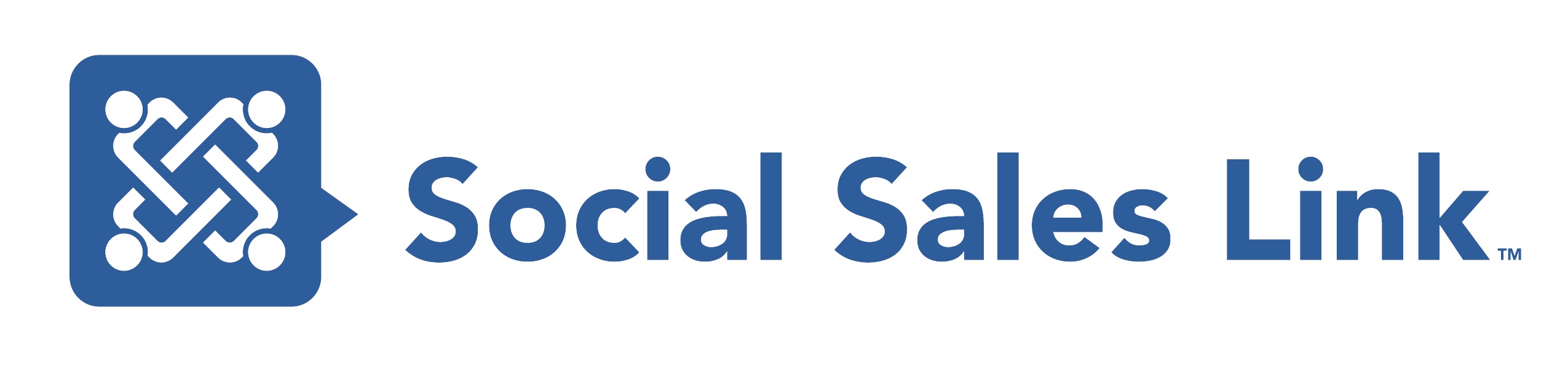Episode 180: New (and Great!) LinkedIn Features for 2023 So Far
As a social seller, it’s important to be up to date with the latest changes on LinkedIn to ensure you’re leveraging all the tools to help you succeed at social selling. Just this January, there have been over 20 new LinkedIn features or updates, and we understand it takes a lot of work to know them all. So in this episode, we’ll help you be up to speed by sharing Five new LinkedIn features that are specifically helpful for social selling, including a feature that can help position you as a thought leader in certain topics you choose to engage with. Tune in now to this conversation!
And if you want the latest updates on new LinkedIn as soon as they roll out, we highly recommend you bookmark this link in your browser socialsaleslink.com/newlinkedin. Our good friend, Kevin D. Turner, tracks all the LinkedIn changes for us and puts them on that page. Not all heroes wear capes. Another fast way to learn of these changes is to check out the hashtag #NewLinkedInFeatures on LinkedIn. There’s no gatekeeping here, so if anything new comes up on LinkedIn, know that we’ll use that hashtag in our post.
View Transcript
Bob Woods 00:00
Greetings, everyone, and welcome to making sales social live brought to you by social sales link. I’m Bob Woods, the LinkedIn Sherpa and I’m joined by fellow LinkedIn and social selling professional strategists knowledge extraordinary type of person. Brynne Tillman, how are you doing, Brynne?
Brynne Tillman 00:17
I’m great, Bob, and how are you?
Bob Woods 00:20
I’m doing terrific. Thank you. Thank you very much.
Intro 00:24
Welcome to making sales social live, as we share LinkedIn, and social selling training strategies and tips that will have an immediate impact on your business. Join Brynne Tillman, and me Bob Woods every week, making sales social life. This is the recorded version of our weekly making sales social live show.
Bob Woods 00:47
So, once upon a time, LinkedIn hardly ever changed. You could even write books about LinkedIn, and they’d be accurate for at least a year or so, remember those days?
Brynne Tillman 00:58
I do? That was like five revisions ago.
Bob Woods 01:02
Yeah, exactly. And nowadays, if you do, write a book and LinkedIn, by the time it’s published, it’s all you know, out of date anyhow. So, that’s what we’re going to be talking about. Because LinkedIn changes things in, for lack of a better phrase, a fast and furious manner. So, our good friend, Kevin De Turner, keeps up with all the changes for us and he’s even put them into an ongoing tracker type article.
So, this thing gets updated all the time when new features come out. So, you’re gonna want to bookmark this link after you type it in. So this, go to socialsaleslink.com/newlinkedin, that’s all one word, that’s only going to forward you to the article, you’ll actually bookmark that article. And when new changes come through, they’ll be included in the art in that article.
You can also follow the hashtag #NewLinkedInFeatures on LinkedIn to see all of them as they come rolling out item by item and Kevin not only finds this stuff himself, but he has a whole bunch of people he draws from and gives credit to in his ongoing efforts.
So Kevin, Kevin is the man when it comes to stuff and in the house who doesn’t know very, very cool and giving way to which is another one of the reasons why we really liked him so much here.
Brynne Tillman 02:21
Follow him.
Bob Woods 01:02
Do yes, ring his bell as they smash on that Reply button. So today, we’ve got some changes that benefit us as salespeople and social sellers. So the first one, because we all get tons of notifications, because we are all very active on LinkedIn is the way that the notifications are now being listed. So, we now have filters and you can filter by all you can filter by my posts, which will keep track of the activity in your posts, as well as any mentions that you receive.
So you know, Bob Woods and Brynne Tillman, when people put those in their articles, and you get mentioned, that will then show up in the mentions tab in notification. So once upon a time, notifications used to be just this kind of stream of consciousness for lack of a better phrase. Now it’s got more organization, and you can keep up with what’s going on with your activity and people who are talking about you on LinkedIn, Brynne.
Brynne Tillman 03:32
Yeah, so one of the things I wish it had was a button to celebrations. So, celebrations is another notification that you can get when you visit your profile. You can scroll down and then look at it as we speak.
You can scroll down I believe to activity, let me see. But ultimately, there is a place for celebrations and it is not exactly there. But it is somewhere you can actually go. I think it’s just linkedin.com/celebrations to go directly there and that’s going to give you birthdays, new job promotions and I’m hoping you know this is broken out to be set up very similar to all posts mentioned.
Bob Woods 04:30
And there’s a lot of whitespace up there. Who knows maybe though they’ll put other buttons in there too because those three alone look kinda lonely out there. So, hopefully we’ll be getting even more as time goes on.
Brynne Tillman 04:42
If you go to linkedin.com/celebrations You’ll see job changes, birthdays, work anniversaries, and that will break out the notifications as well.
Bob Woods 04:52
Yeah, those are all great ways to engage with people who are in your network, especially if you haven’t engaged with them in a while. It’s a good way, It’s a good way to start bubbling up and pinging on their radar a little bit.
Brynne Tillman 05:03
Absolutely. So I love that new one. What’s next?
Bob Woods 05:06
What’s next is to start moving from the Notifications tab to the message messaging tab, and the ability to Star important messaging conversations and threads. Because if your messaging inbox is anything like you’re in your email inbox, it’s probably a mess.
LinkedIn provides this way for you to Star, The ones the messaging conversations and threads that you want to keep track of. So, there’s a little bit of a caveat here, just because you Star something doesn’t mean that it’s going to be pinned to the time.
But LinkedIn does give you the really cool feature of going up to the search bar, and the search bar within messaging, not the overall search bar. So,I think it says Search Messages. Yeah, there’s like a little three-line icon there, you can click on that and then you can click on start, and then only your start conversations show up at that point, which is really cool.
Brynne Tillman 06:09
So this is great. I’ll tell you a couple of places that I use this. So, one of them is if I accept someone’s connection request, and I ask how they found me, I store it. And then in a few days, I go back and I can take a look. If they’re not responding, I may disconnect, I may try one more time, but I’ll lose it, I don’t want that in my CRM, I don’t want it in a normal follow up.
So, I’ll start that and because even if they did not have a connection request, because I responded, it’s in the inbox. The other thing is, if I don’t accept, but I reply, so often, if I’m on the fence, and they don’t know, this person, how they connected with me, we don’t have a whole lot of people in common sometimes or even a third, not in the industry I serve.
I’ll reply first and you know, hey, Fred, thanks so much for your connection request. I typically only connect with people I No mas que found me and all Star that I won’t ignore him yet. But if he doesn’t respond, I will then go in and ignore later on. So, I’m using that to keep track for my follow up. There’s lots of other reasons to use this. But it really focuses around who you want to follow up with. That’s probably a lower task than a CRM task.
Bob Woods 07:32
Absolutely. So, we’re gonna move on to number three, this is one of those, why haven’t they done this in such a long, long time. So once upon a time, when you publish articles on LinkedIn, you either publish them right then in there, or you didn’t publish at all, essentially, or you would use a third party tool to schedule them for the future, the only problem is LinkedIn would ding you in the algorithm for using that third party tool.
Now, though, you can schedule out articles to publish later and that’s and you can also do that with newsletters to which you would hope and kind of assume that you would always be able to do that with newsletters anyhow, because that’s how they work. Articles, though, I think is the bigger one, because you can load in like three or four articles all at once, and then strip that out, to be scheduled to send later.
So, you’re not chained to your desktop, you’re not changing your notebook or whatever, when you want these articles to send LinkedIn will send them out automatically for you now, and that’s new, I mean, something that should have been there for a while, but that’s new.
Brynne Tillman 08:42
So warning on this, keep it in draft until it’s been totally edited. So I saw that one out, and I could tell it was only half written and I think that had gotten scheduled and they didn’t finish it. So, that went ah, you know, like just, you can keep it in draft the way you typically did. Don’t schedule it until you know that it’s perfect and ready to go.
Bob Woods 09:08
Right. Yeah. Because and kind of just Yes, and that a little bit is because once you schedule it, you can’t go back and edit it. You can’t even go back and look at it. It’s like locked, essentially, the only way to take it out of schedule is to delete the entire thing.
So, this part is so everything that Brynne just talked about is really important because even though you’re scheduling out for later you are committing to it the moment you go through the scheduling process.
Brynne Tillman 09:37
So yes, and to make sure you have saved that newsletter somewhere else that it’s copying the document, so that if you do have to delete it, you don’t have to start over.
Bob Woods 09:49
Yes, yeah. Yeah, fantastic.
Brynne Tillman 09:53
Really important. Um, you know, just a quick other couple of things in scheduling you couldn’t do that for the company page now as well, not just personal and although I don’t have this yet, I’m just throwing this in. Rumor has it you’re going to be able to leave to follow other companies as a company. So yes, it’s a rumor.
Bob Woods 10:19
Rumor has it Okay. Let’s keep going. So the next one,
Brynne Tillman 10:27
Which I think is a better compliment by the way.
Bob Woods 10:30
The next one is something that I think is really interesting, because we are all about really building yourself as the go to person in your industry as the first person someone thinks of when they have a question about something. LinkedIn now has these AI powered collaborative articles that you can contribute to?
Yeah, this I think is big and this I think, is underused, including me, I under use it too. So, I’m throwing myself under the bus here, probably just as much as anyone else. But I think that this is really big, because you can contribute your own thoughts and ideas about whatever article that LinkedIn is suggesting to you.
And by the way, you see these coming into the Notifications tab. So, if you see these coming in, you read the article, and you really think that you have something positive to contribute there, go ahead and write just a little chunk of Article, you’re not writing the whole article each article is generally broken into a couple of sub points.
And you can contribute to one, two, or three or four, or how many other sub points there are in there. So you’re not writing the whole article. It’s a little like providing your own commentary and what’s being discussed in the article, I think, is probably the best way to describe it. But you know, just having your name.
Brynne Tillman 11:51
Limited to characters. I’m trying to find what that is because I wrote a whole big thing and they go, oops, too many.
Bob Woods 11:58
Oh, really? that I did. No. Okay. So, brevity is important as well. That’s a good
Brynne Tillman 12:03
I’m trying to find it and I’m wondering if it is because it does come into my notifications. But yeah, I’m so unprepared for this. But I’m thinking there is probably a direct link that we can find.
Bob Woods 12:18
Yeah, there probably is somewhere, I’ve never actually thought to look for that to be honest with you. But there probably is something like that somewhere. And then our fifth one, because we also have a little bonus at the end. But our fifth one that we’re going to talk about today actually ties in directly with the AI powered collaborative article contributions.
And that’s the Top Community Voice. So, this is really good, because if you contribute enough to these articles, a top community voice badge will show up on your profile. So again, getting back to that whole thing about you know, building yourself up as the go to person in your industry as the thought leader, what better way to show that than to actually have that top community voice badge on your profile issued by LinkedIn, you can’t put that in yourself manually or whatever. This is something that LinkedIn says, hey, this person knows what they’re talking about.
Brynne Tillman 13:15
Yes. So, I just found collaborative articles and a video that talks about them and I’m going to drop that link in chat here. However, not everyone is going to see it and it’s a long link. I think it only went to.
Bob Woods 13:36
Yeah, not everyone’s gonna see it. And also, if you’re listening to the recording right now, I’m not sure how we’re gonna get that link to you. Maybe we’ll put that in the show notes if we’re able to, but that link again, is for a brand.
Brynne Tillman 13:51
That’s for collaborative articles. So it’s a video on how to get started in being a collaborator. Yes.
Bob Woods 14:00
That doesn’t really help.
Brynne Tillman 14:03
Well, no, I mean, it does have videos to watch. Okay, I’m going to do that after this. This program, I’m going to go look at it but it really it’s a very good way to get started and I think it will give you a link if you dig down a little bit more.
Bob Woods 14:22
You know, some you know something else we can do too. It is weakening. We don’t have the shortcode yet so if you’re listening to us live but Brynne keeps a copy of that so that we can do a shortcode to it and let’s create a shortcode on the fly. How about Collab? go to socialsaleslink.com/collab.
Brynne Tillman 14:45
If you’re live in an hour if you’re on the podcast, it’s done.
Bob Woods 14:49
Yeah, so but definitely we will have that up. And just looking at a couple of comments is an adjunctive assigns for both paid and free LinkedIn users. I do believe that that’s for everyone. Lisa. So, I’m gonna go ahead and you just put that question up really quick. So, is the badge that LinkedIn decides for both paid and free LinkedIn users? I’m assuming that is for everyone.
Brynne Tillman 15:16
I believe it is. Yeah,
Bob Woods 15:17
I believe it’s a really good question. But I do believe it is for everyone. Yeah, so. So, the last thing that we’re getting into our bonus, so slight storytime, once upon a time, when LinkedIn appeared that it was down, but you weren’t sure it was down. And nobody was really saying much of anything.
You had to go to Twitter and see if people were complaining about LinkedIn being down to determine if LinkedIn was actually down. LinkedIn is finally joining the early 2000s. When it comes to this stuff. Now they have their own status page, where you can go directly to that page and see if LinkedIn is up or down.
That is at Linkedin-status.com, you go to that page, you can check the status of everything that’s going on there, as well as any recent outage reports and things like that. So they’re basically cutting Twitter out of the loop. They’re all together, and you can go directly to LinkedIn now or to go to that page Linkedin-status.com to check and see if LinkedIn is in fact down. Or if it’s something on your end, which is something that’s been sorely needed.
Brynne Tillman 16:28
Nice. So wait, I think I found something I’m going back to because I’m obsessed now. get alerted to collaborative articles through your LinkedIn feed notifications and communications when your network contributes, or when a new article is published to a skill page that you are following.
So, search for skill related keywords in the LinkedIn search bar and select the relevant skills page. This is interesting collaborative articles will be under the posts section of the skill page. So, I think a side note is one of the new things are pages for skills.
So, if I put in and I’m not sharing my screen, but if you guys go in, I’m just going to put in sales training out of curiosity and click on posts and I’ll tell you if there is an option. And by the way, this is rolling out. So I’m following the instructions. By the time you’re listening to this on podcast, you may have it, you may have it, but it looks like when I’m following the instructions, it’s still rolling out.
But I guess we could probably if I did, let’s say sales training skills paid, sometimes it’s there, you just have to go deeper, there’s just no button, and I’m playing with it. So, let’s keep digging down on the skills page. But I’m not finding it right now. But it’s coming, it’s coming.
Bob Woods 17:58
Yeah, and I think it is as we wrap up the episode, just like the old saying says if there’s one thing constant about LinkedIn, especially nowadays, it’s changed. Because things are changing and even and so that’s probably another good thing to bring up really quick, we may be talking about things that you may not have yet.
But that doesn’t mean that you’re not going to get them. LinkedIn usually does things in what’s in what we term is like a slow rollout. So, someone subgroup gets it, then another subgroup gets it, then another subgroup gets it. Essentially, it doesn’t mean that you are you know, you’re a bad LinkedIn user or whatever. It’s just how it does it from a tech standpoint. So if you don’t have this stuff yet, don’t fret, you’re likely gonna get it. It’s just, you know, it’s just the way that LinkedIn does things.
Brynne Tillman 18:47
Yeah. So Stan says, I’m trying to look this up, because I can’t click on it, but he has an activity link. I’m gonna see if I can get to this. That might be a problem solver. So what I would say, guys, if you’re watching live, go ahead and just screenshot this, or connect with Stan Robinson and ask him to send it to you.
Bob Woods 19:12
And that was Stan no matter what, but you know,
Brynne Tillman 19:15
That is true. He is fabulous. But I think you know, if we start digging down and like if we will always do our best to find it and be prepared today. Yes, Stan. It has all of the LinkedIn pages listed. Okay, so there is another link that’s easier to remember that I just found. But Stan, thank you.
So, the other link I’m going to share in chat, and I know this one is a very random day. And that’s what happens when we talk about new things on LinkedIn, because they’re new Oh, and we are exploring with you. Okay, so this thanks to Stan linkedin.com/showcase/linkedin-skill-pages.
Bob Woods 20:13
Linkedin, skill, dash pages.
Brynne Tillman 20:18
One more time. linkedin.com/showcase/linkedin-skill-pages. And from here, you’re gonna get a list of all kinds of skill pages. So if I click on one, I’m looking at his brand development. If I go in there and follow it, I am likely to get asked to contribute when they have these AI posts.
Bob Woods 20:49
They don’t have social selling in there. That’s interesting.
Brynne Tillman 20:53
Ah. well go find your you know, go and I would say click and follow all of the skill pages that you want to engage on and be known for.
Bob Woods 21:05
Yep. That’s very cool. That’s very, very cool. So,
Brynne Tillman 21:12
That’s good. Yeah. No, I’m just excited now. Thanks.
Bob Woods 21:15
Yeah, I mean, as you know, this is how much LinkedIn changes that we can discover stuff. While live on air that we didn’t know about before. I mean, that’s just how dynamic the platform is. And you know, just bringing it full circle, it is definitely much different than it was like in 2013 2014 2015, when nothing changed at all, and yet people wanted a lot of changes.
Brynne Tillman 21:38
What a great episode. Oh, that’s good. Because we’re so random right now.
Bob Woods 21:42
Yeah, we are. If you’ve ever heard the phrase agents of chaos, I think that that describes both of us in this episode here because things got a little chaotic, but only in the best way possible, because we actually got out a lot more information than I thought that we’re gonna get out today. So, that’s excellent.
Brynne Tillman 21:58
Good teamwork, Bob Woods.
Bob Woods 22:00
Exactly.
Brynne Tillman 22:02
So, now we can take it in for the landing.
Bob Woods 22:05
There is chaos even in teamwork. So, thanks again for joining us on making sales social live. If you’re with us live on LinkedIn, YouTube, Facebook or Twitter right now, we do this every week. So, keep an eye out for those sessions.
If you’re listening to us on our podcast, go ahead and hit subscribe or follow if you haven’t done so already. We do two shows weekly, this one and are making a sales social interview series, where we talk with leaders and experts in sales, marketing, business, and many more areas. So, when you are out and about, be sure to make your sales.
Brynne Tillman 22:40
Social.
Outro 22:41
Don’t miss an episode, visit socialsaleslink.com/podcast, leave a review down below. Tell us what you think, what you learned and what you want to hear from us next, register for free resources at LinkedIn library.com You can also listen to us on Apple Podcasts, Spotify, Stitcher, and Google Play. Visit our website social sales link.com For more information.