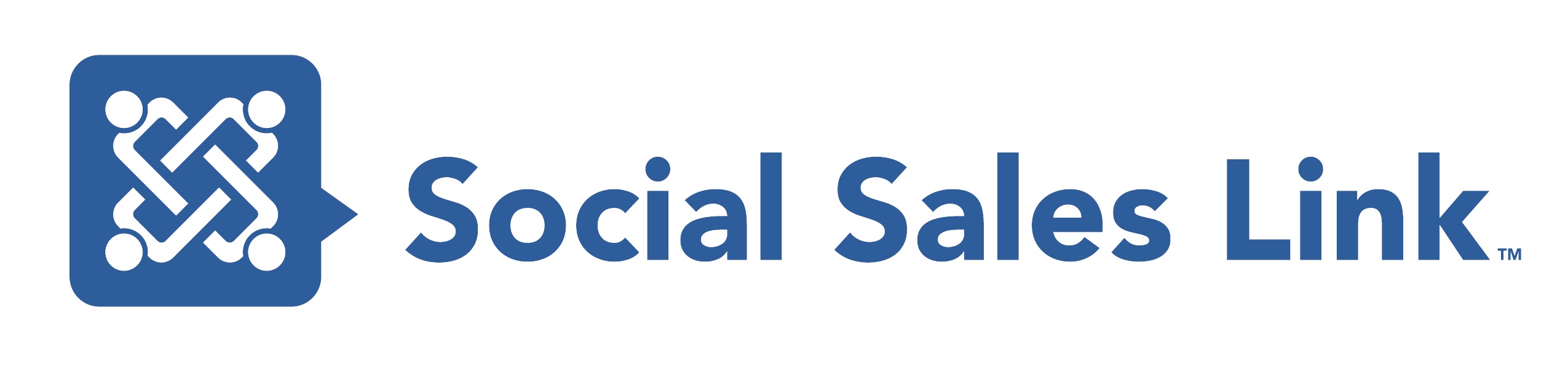Episode 277: 7 Ways that LinkedIn’s Sales Navigator Rocks
Welcome to the Making Sales Social Podcast! In episode 277, titled “7 Ways that LinkedIn’s Sales Navigator Rocks,” Brynne Tillman and Stan Robinson, Jr. dive deep into the powerful features of LinkedIn Sales Navigator. From advanced search functions to smart links, they explore how Sales Navigator can revolutionize your sales approach. Discover how to leverage features like saved searches, personas, and account IQ to streamline your sales process and close deals faster. Join Brynne and Stan as they share their expert insights and practical tips to make your sales truly social. Tune in now to optimize your sales strategy with Sales Navigator!
View Transcript
Brynne Tillman: Hello, everyone. Welcome back to Making Sales Social Live. I’m very excited to be here with Stan today. Hi, Stan. How are you?
Stan Robinson, Jr: I’m doing great. Good day to you,
Brynne Tillman: Brynne. Ah, so excited now that we’re kind of getting into this flow of having the three of us as co-hosts. I’m excited to have this conversation with you today.
I already see we’ve got almost 20 people live and we’ve just launched it. This is great. Welcome everyone. And someone on YouTube. We’ve got everyone everywhere. Um, I love it. Well, we’re thrilled to talk today about seven ways that LinkedIn sales navigator.
Intro: Welcome to making sales social live as we share LinkedIn and social selling training strategies and tips that will have an immediate impact on you.
Join Brynne Tillman and me, Bob Woods, every week, Making Sales Social Live. This is the recorded [00:01:00] version of our weekly Making Sales Social Live show.
Brynne Tillman: Now, Stan and I have been teaching Sales Navigator for years and years and years, and we’re really excited to share, I guess, seven of the areas that we have found to be, Incredibly helpful, so I am going to stick the 1st 1.
so for those of you who are watching live, we are going to put the 1st 1 in life and it’s an advanced search. Functions. So Stan, why don’t you kind of talk a little bit about why you think advanced search functions rock? And then I’ll tell you why I think it rocks.
Stan Robinson, Jr: Cool. Well, one of the things that was super encouraging for us is that, uh, LinkedIn sales solutions had a third-party research company called Ipsos do a [00:02:00] deep dive into what makes the best search.
Salespeople are great and the report confirmed a lot of the things that we were already teaching and one of them was using sales navigators. Many advanced search functions and. One of the things that makes Sales Navigator different, of course, from LinkedIn is that you have so many different filters that you can use to narrow down your search to the exact ICP or target audience that you’re looking for.
So there are filters both on the accounting side, as you can filter by changes in a company’s headcount or even a department’s headcount. Just as one example, if that’s something that is relevant for you. And then of course, on the lead side, individuals. There are a number of search filters, so leads in the news, if they’ve posted in the past 30 days, and on and on.
Brynne Tillman: Yeah, I love that. And so what is the strategy behind this, right? Can you figure out who is my ideal prospect? What is it? What’s happening? Are they active on LinkedIn? Have they changed jobs in the last 90 days? Have they been at the same company for 10 years? Right? You can look through all of these robust.
I mean, incredible filters and really drill down, not just to the ideal persona, but even how. What is happening in the world that is relevant? So, for example, for a financial advisor, switching jobs in the last 90 days is great because they probably have a 401k to roll over. You can also add on. So, let’s say you create a list and you’ve got 10, 000 names that meet your criteria and you [00:04:00] drill it down maybe to your exact right location and your exact right industry.
We can now click on active in the last 30 days, meaning they’ve posted something in the last 30 days. And what’s great about that is we know they’re relatively active and they’ll probably see your message. So I’m going to throw in 1 extra. Not an advanced search thing, but the key around this is when you click over to their profile, you’re going to see potentially a little green circle at the bottom, right?
Of their photo or a green circle with a white circle in the middle. This is an. Additional kind of, I wish we could filter by it. That would be magic. But if you see the green circle, you know, they are active on LinkedIn on the desktop right now. And if it has the white circle, they’re in mobile. So not only do we create this list of active people, but are they on LinkedIn right now?
Because if [00:05:00] we message them now, we have a pretty high chance of them responding since they’re on it now. So that’s my thoughts.
Stan Robinson, Jr: Yes, good deal, good deal. So the next one, ah, I love it when they just come up, I don’t have to remember. So the next one is Persona or Personas. Because we, Sales Navigator allow you to create, I believe it’s five, Personas.
And Personas are simply high-level. Searches because it’s just by 4 filters, so you can filter by function. You can filter by title. You can filter by seniority and geography. If those are relevant now, what we’ve found is that there those filters. Most searches are just too general. You’re going to come back with way too many [00:06:00] search results.
But where we found that particular filter is great is within large accounts when it. You’ve got to filter a company that’s got 5,000, 10,000 employees, but you only want to deal with sales leaders or marketing leaders or engineering leaders or whatever the case may be. So, Brynne, I know you kind of discovered how to use that filter that we originally thought was too general.
It was kind of nice to have.
Brynne Tillman: Yeah. So, so. You know, there is a filter in the advanced search where you can turn on a persona because it has 4 filters. It locks in those 4 filters. So if you use that in the advanced search, you can’t actually edit from those 4 filters. So, for me, I thought, well, that doesn’t make sense because all of those filters are also an advanced search.
Why would I lock myself into [00:07:00] this? But what I recognize where the power of personas really comes in, as you mentioned, Stan, is when you are on a company page. So you know, it does not have company headquarters as a filter because you’re on a company page. It would break the filter or even the industry. If a person has listed an industry and that’s not the industry of the company, it would break that search.
The four categories, which is, um, function, uh, seniority level,
Stan Robinson, Jr: title,
Brynne Tillman: title,
Stan Robinson, Jr: geography,
Brynne Tillman: and geography, and geography is going to be where the person sits. Not the eight, not the headquarters of the company. So just keep that in mind as you’re working through persona. But what happens is you get there to Stan’s point 284 employees.
All I have to do is click on my persona and if I have 5, I pick it from the drop down and I will immediately see only the employees that match. The people that I want to have conversations with. So it’s very powerful. Great
Stan Robinson, Jr: for that. Next, we have the ability to save searches. It’s true that you can bookmark searches, even if you do them on LinkedIn, you can bookmark them, but Sales Navigator makes your life much easier in that.
Once you set up search filters that bring you back the exact results that you’re looking for, you can lock those filters in, so to speak, and return to them. You can get to them measly number one, just go to your save searches. You’ll see a list of all [00:09:00] the searches that you’ve saved. You can jump right into them.
The sales navigator shows you who’s new. Yeah, so when people change their profile or whatever the case may be, and now they meet your search criteria, it pops up. And the Sales navigator will notify you when, uh, of your safe searches. So it’s like they’re sending leads to you by email. When new people match your search criteria, which is really sweet when you think about it.
Brynne Tillman: Yeah, and you know, I wasn’t taking advantage of that for a very long time. In the last couple of months, I really have because it’s amazing. So I’m going to go back to the save the saving the searches and I have a little methodology for me that I do Where I will create the ideal search and I save it And it’s a little toggle that you click to save it.
Then I go in and I rename it. So the first search that I do, I don’t put in the relationships. I just do, this is the exact types of people that have nothing to do with who I know, just that meets my criteria. I click on the toggle. Then I go into my save searches and I rename it. You can click the little pencil and I will call that base search.
Then I go back to that base search and I add the first-degree filter and I click the toggle and I call it first base search because it’s just fun to do. Now, what happens is I now have a list of all of my first-degree connections that meet my ideal prospect. This is dynamic. So when I go in and I. I connect with another person that meets that criteria, they’re added to the list, and LinkedIn informs you that you’ve connected with someone new that meets that list.
Then I do the same base search, but with second-degree connections, and I name it, you can guess it, second base. So now that is also dynamic. That grows because someone I’m already connected to connects to someone I want to meet, or I connect with someone new that is connected to someone I want to meet, or to Stan’s point, they happen to get a new job and now they are listed under someone that also is dynamic and you will be notified.
So having now a process around reaching out to them is absolutely vital. And we’ll talk about that moving forward in a lot of, our lives. Um, but the concept right now is to truly deeply, um, take notice of your. 1st-degree connections that you’re ignoring that are, you know, in this safe search and your 2nd-degree who can help you get in front of your ideal prospect.
So, yeah, that’s what’s saving those searches next is saving leads. Talk a little bit about this.
Stan Robinson, Jr: So saving leads, once you have done a search, you look through the list of results and say, okay, who is of interest? Who do I want to follow up with? Well, you don’t want to do that while you’re looking at the list.
So saving leads allows you to simply click a button and the sales navigator puts that person into a bucket, a general bucket. But then We’re going to talk next about lists. It also prompts you to start to subdivide them or segment them into lists. Which is a huge help when it comes to organizing your activity on sales navigator.
So client list, prospect list, you can be as creative as you want to in terms of the lists of people that you set up to help you keep up with your activity and what’s going on. And what’s nice as well is that you can. Exclude lists from your future searches, if that’s relevant. So, for example, if you have a client list and you’re doing a new search and you say, well, I don’t want to see my existing clients.
Let me just include that list and click exclude.
Brynne Tillman: Yeah, I love that feature function, and it can, you can also exclude all of your lists. So, if you’re already working it somewhere along the line. You don’t have to. You go check your and where are we with this? Like, I can, I can do that. So I absolutely love this.
Um, I, I’m going to hop back for a 2nd into saved searches or saving searches, creating those. Searches and then come back and where that aligns with saving leads in there is a search filter where we can put in 1 of our connection’s names so we can pull up our base search right that we have and connections of I can go in and put in Stan Robinson Jr.
And then I can see a list of his 87 people that come up. That meets my criteria. Now I’m going to go in and when I that’s where bridges now as I save the leads, I go through those 87 and I find the 12 that I really want to meet and I save those leads understands name. So that becomes a static list, right?
So when we save leads and in categories, remember when we did this search and we saved the search that’s dynamic. Okay. When we save leads, that’s static. The only thing that goes in there is what we put in there. So I go in and I find of the 87 people Stan knows, here are the 12 I’m going to ask him about.
And so I now have a saved list. Saving those leads to a Stan list so that when I’m on a call with him, I can review those names and potentially get introductions or permission to name-drop.
Stan Robinson, Jr: Very cool. Yep. And keep in mind that when you save a lead in Sales Navigator, the person that you’ve saved is not notified.
They don’t know what you’re doing. They don’t see that at all. All right. Let’s see. Our next one, the newsfeed. A robust newsfeed, but not robust in the sense that LinkedIn’s newsfeed is robust and busy.
Brynne Tillman: Yeah,
Stan Robinson, Jr: it’s robust with relevant information because what appears on your newsfeed and sales navigator is driven by the accounts and the leads that you have chosen to save.
So that’s the information that sales navigator wants you to see because one of their purposes is to help you stay focused on your sales opportunities. So you will see information that’s relevant to the accounts, and you’ll also see what sales nav calls alerts. And you have the ability to filter those alerts based on a number of different criteria.
Now, what’s an alert and an alert is a potential. Sales conversation for you. So it could be one of the leads that you’ve shared, uh, had saved rather, has shared posts, was in the news, changed jobs, uh, if it’s an account that you’ve saved, funding events might be of interest to you in terms of being able to see if they’ve gotten more money recently, so you will not see any ads.
In your newsfeed, like you see on LinkedIn you won’t see extraneous content that is not relevant to your sales opportunities. Bryn, what, are your thoughts on the newsfeed and how it’s different?
Brynne Tillman: Yeah, so one of the things I love is all of those things that you said we can actually filter by. So I can filter leads and lead shares.
So I only see a news feed. The leads that I have saved that I’ve saved into a list, right? These are my static saves, right? Not just everyone that came up on a [00:18:00] search, but the ones that I’ve saved now, every person I’ve saved that has shared content recently is now going to come up on a list. So I can go straight down with the mindset of engaging in content.
Then I can change, then I can change that filter potentially to lead in the news. So now maybe there’s a lot less, but I can go and engage with the mindset of leads in the news. Right? And so you can go through all of those filters. Bring it down to simply the category that you want to work on and you have like the mindset of I am going to go in and just engage now I am going to go in and maybe I have.
A temple that I’m going to personalize every time, but I’m going to go through just a career change or whatever that might be. [00:19:00] So what I love about this is not only do we have these triggers to start these conversations, but we can categorize them. So we can go at a conversation like our mindset is in that conversation mode.
That’s what I love. Exactly.
Stan Robinson, Jr: Exactly. Yep. Yeah. It just helps you be so much more efficient. Now, speaking of efficiency, account IQ is, is a relatively new feature in sales nav. It’s one where they’re starting to incorporate gen, gen AI features into the sales navigator to help us be more efficient because one of the most time-consuming things that we need to do as sales professionals are research the.
Accounts and the people [00:20:00] that we want to reach out to and develop relationships with. And it, it just takes time to look around. What Sales Navigator has done is with the click of a mouse, when you’re in an account, it will pull up a dashboard of a number of information or data points that are to you from how the account makes money to The competitive landscape to the key decision makers there and what they’re talking about.
And it just puts it in a nice, neat, consolidated form for you. So that feature is 1 that we’re super excited about. And, and anyone that tries it, they like it. Some of us may remember that old commercial trying to like it.
Brynne Tillman: Yes, yes, yes, yes. Um, Life, uh, life cereal, right?
Stan Robinson, Jr: It’s funny. I can’t remember who it was.
Tell you the truth.
Brynne Tillman: It didn’t have a name like Mickey or something and Life cereal. Mikey.
Stan Robinson, Jr: Mikey. You’ll
Brynne Tillman: try it. You’ll like it.
Stan Robinson, Jr: Mike, you’ll eat anything. Yep.
Brynne Tillman: So, okay. So, um, LinkedIn members, try it. You’ll like it. Um, yeah. So, account IQ is Probably one of the most time-saving features I’ve ever seen for salespeople that are in a complex sales environment.
If you are, you know if you are a transactional salesperson whose average sales, maybe a couple thousand dollars, this may not be for you. But if you’re in, an enterprise sales deal. Where you, you know, this may be a three month, six month, one year, even longer sales cycle. We really need to do some deep sales insights, right?
Hashtag deep sales, right? Um, and that’s really about understanding what your prospect is going through from a high level. And even in a, at a deeper level for sure. Uh, the research time typically was somewhere between 45 minutes and 90 minutes on an average enterprise deal. It is now 35 seconds. Right. If it goes in and gets a summary of all the things that you find on Google is really what’s doing.
It’s not giving you like magic insights that LinkedIn has discovered. That’s not publicly available. What it is doing is it’s, you know, it’s, um, gathering insights and it will give you, uh, the, the website that it gathered it from. So you have that, um, but it allows you to see. Literally three minutes before a call, you can get incredible insights.
We also recommend, by the way, that you take the time to look at each person’s profile and look at what matters to them, right? This is only at the account level, and it’s not going to help you build rapport. So you want to still do that. But this is really powerful. In some cases, I’m working with one client where there are certain triggers.
So Based on hiring. So if they are hiring from a specific department, that’s a huge trigger and he can see that in one. You know, in just one click. So he’s even using it to determine if it’s a company to go after, not just to learn about them before a sales call. So there are lots of ways to use this, but I’m obsessed with Account IQ.
I can’t [00:24:00] wait. It’s really only rolled out now with public companies, but Because it searches the web, I’m pretty confident it will expand over time to mid, mid, mid-sized companies, whatever is publicly available. So number seven, we’re zero ready.
Stan Robinson, Jr: Smart links. Smart links are an amazing tool. Cool feature that you can use in a number of different ways.
And I’m gonna let Brynne talk about some of the ways she’s found to use it because you can use it for sales. You can use it for marketing and, and so forth, but it allows you to put multiple pieces of content under one link. So that way you can send content to a client prospect. You may be sending a proposal and you don’t have to worry about, oh, it’s it.
This piece of content is just too large. So it is phenomenal. So there’s the content and the, the other exciting piece is the analytics that comes with it. Because when you send it, You can see the activity, who’s engaging, how long they’re spending, etc. But Brynne, do you want to talk about this one? I know this is, this is another favorite.
I happen to really love
Brynne Tillman: this. I guess if you haven’t noticed, I love a lot about Sales Navigator. Um, Smart links I have used for proposals. I’ve used it if I have done, um, a presentation where people are like, Oh, can I have the deck? Right? But what you said, Stan is so important. It is this hub of content so I can upload a PDF.
I can upload a deck. I can link it to my calendar. I can link to another article or to download something. Whatever I want to do. I can put. Quite a bit of different content. Now be careful and you can reorder it all you want. Make sure it’s in the order in which you want them to consume it because what we’ve noticed is the first one gets lots of views and engagement.
The second one gets a little bit less and a little bit less. And sometimes if I have 4 or 5 pieces, nobody ever gets to the bottom. So when you’re using it, just be smart about it. But here are some of the things that I have seen that have been. Amazing. One, if I am doing a program that someone else is hosting and I’m not going to get the list of people that are going to be there by sharing this link to the content, I get to see everyone that’s there who wants to look at it.
And if they didn’t want to look at it, they’re probably not a prospect anyway. Just FYI, right? Um, and they don’t even realize they’re opting in. It’s all inside of LinkedIn unless they’re not logged into their LinkedIn, then they’ll get asked for an email. So you’re still seeing who they are generally, but most people are always logged into LinkedIn.
And that’s how you’re seeing their information. Now, I’m going to tell a story. Stan, you’ve heard the story 403 times. So here’s your 404th time. Uh, I had a client, I had a proposal out to a client and they converted 3 years ago. And in November, I noticed they were all looking at that proposal again. So I knew there was interest.
I reached out and within a week we closed the deal. They didn’t reach out to me. They were just looking at the old proposal. So it pops up to the top and it, and the sales navigator will let you know when people are looking at it. So the idea is you could send someone a smart link and then six months later they can look at it and you’re alerted.
So I think it’s an incredibly powerful, powerful, um, yeah. Piece of content. So, Stan, any last words before we wrap it up?
Stan Robinson, Jr: This has been great as always. Uh, more to come because Sales Navigator is, uh, bringing out some new things that we’ve heard about. So we’ll keep you posted. Yeah, I’m
Brynne Tillman: very excited. So, uh, wherever you are, if you’re watching this, follow, if you’re listening, I’m, Bob is much better at this than I am.
I have to get his little script. Um, smash the like button, wherever you’re listening, subscribe to, Whatever you’re doing, like it, and give us a review. If you think we’re awesome. And, you know, reach out to us on LinkedIn. Um, and all the other things that Bob says about all the fabulous things at the end of every podcast, pretend I just said that.
And, uh, I do know. So let’s see if we can end this whenever. You are out and about. Don’t forget to make your sales,
Stan Robinson, Jr: your sales social.
Brynne Tillman: Bye guys.
Outro
Don’t miss an episode, visit socialsaleslink.com/podcast. Leave a review down below. Tell us what you think, what you learned, and what you want to hear from us next, register for free resources at LinkedInlibrary.com You can also listen to us on Apple podcasts, Spotify, Stitcher, and Google Play. Visit our website socialsaleslink.com for more information.