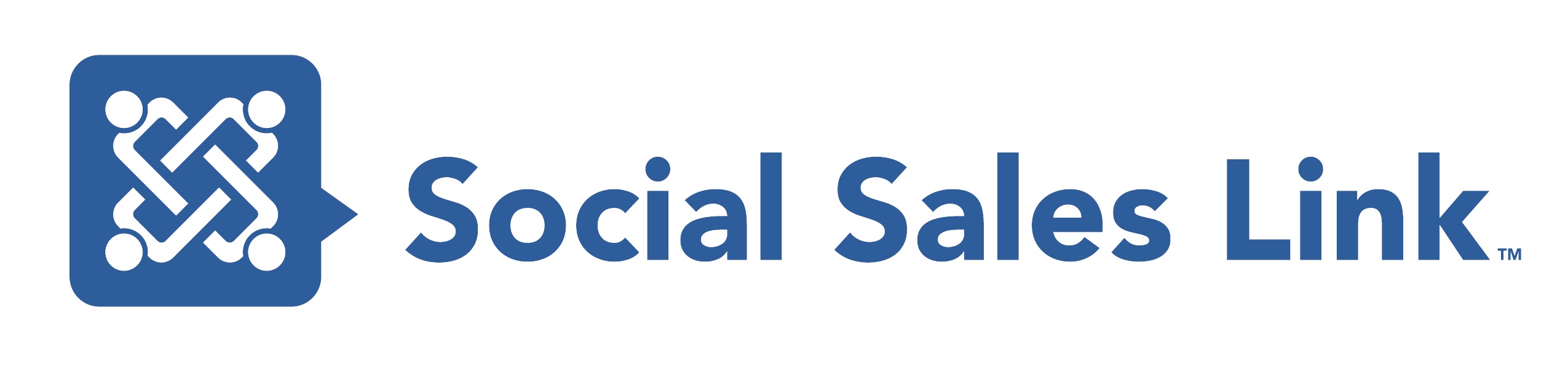Episode 303: 7 Reasons BD Professionals Need Sales Navigator
In this episode, Stan explores seven compelling reasons why business development professionals need Sales Navigator. Discover how this premium LinkedIn tool can help you stay focused on revenue-generating opportunities, organize your accounts and leads, and leverage powerful features like Account IQ, relationship maps, lead filters, alerts, and smart links. Tune in for practical insights and tips to enhance your social selling strategy. Don’t miss this deep dive into maximizing your use of Sales Navigator!
View Transcript
Intro
Bob Woods: Welcome to the Making Sales Social podcast featuring the top voices in sales, marketing, and business. Join Brynne Tillman, Stan Robinson Junior, and me, Bob Woods, as we each bring you the best tips and strategies our guests are teaching their clients so you can leverage them for your own virtual and social selling. Enjoy the show. Welcome to Making Sales Social Live coming to you from the social sales link virtual studios.
00:00:47:07 – 00:24:48:23
Stan Robinson, Jr:
Good day, all. I’m Stan Robinson, co-host of Making Sales Social. Today I’m going to be soloing. We’ll be talking about seven reasons why business development professionals need Sales Navigator. So I’m going to be talking about one of my favorite topics and the sales NAB and the universe as we’ve mentioned before with Sales Navigator. Of course, it’s a premium version of LinkedIn.
And what sets it apart from the LinkedIn mothership, so to speak is that it is specifically designed to help business development professionals stay focused on revenue-generating opportunities. So when you log into Sales Navigator and you look at your home page, there is no extraneous information on your home page that is not related to sales opportunities. So you basically determine what appears on your home page in terms of accounts and leads based on the accounts and leads that you save.
Then the Sales Navigators algorithm helps to highlight and bring to the surface potential opportunities based on what you’ve told it by the accounts, which are companies and organizations. And the leads which are individuals that you have saved. So let’s start with lists. One of the first reasons why business development professionals will want to use Sales Navigator is that it helps you to organize your accounts and leads in the form of lists, and you determine which lists make the most sense for your particular use case.
So is an example logical list to have include client lists lists of your prospects. If you partner with other organizations, it’s a good idea to put together a list of your partners. If, for example, now this one is a little bit different in terms of the application, but if you’re doing searches and you want to make sure that your competitors or other specific companies that you’d like to exclude do not appear in your search results, you can put together a list of, say, competitors as an example.
And then when you’re setting up searches, you can simply exclude your competitor lists. So lists are powerful in that they allow you to determine what types of accounts and leads you want to categorize. And then you can filter your searches around those lists. You can also filter your alerts around those lists. And we’re going to come to alerts a little bit later.
But alerts are basically trigger events for potential sales conversations. So one of the first things that we do suggest that professionals do when they’re getting set up on Sales Navigator, along with setting up personas and starting to build specific searches, which we call based searches around your most important search criteria. The next thing that we suggest doing after that is starting to create your lists because it makes sales navigators a tool that much more powerful for you.
Now, the next thing that Sales Navigator allows you to do is it allows you to find the number one and the number two research accounts that are relevant to you. So you can search for accounts based on a number of criteria from size to geography to industry, and many other criteria. What this tool allows you to do is narrow your search for accounts so that it brings back the specific results that you’re looking for.
One of the things that you’ll find with sales NAV is that your problem will not be generating enough search results. Your issue will be narrowing the search results that come back to you down to the specific target accounts. And we’ll talk in a minute about target leads that you’re most interested in. So first, the tool helps you find specific accounts that are of interest to you based on the criteria that you indicate.
And for accounts over a certain employee count. Now, it used to be 500 and they’re going to lower it. I think the next threshold is about 200 employees. But there is a still relatively new feature in Sales Navigator called Account IQ. And for the accounts that are large enough for Sales Navigator to be gathering this data, it’s a minimum of 500 employees.
And again, as I said, they’re going to be lowering that number. So you’ll be able to see this information on smaller companies as well. But when you click on Account IQ, it gives you basically an air-generated dashboard that allows you to look at things like how this account makes money. What’s its business model in terms of revenue generation and what are the revenue streams that are relevant for this account?
It will give you insights into the major focus of this account in terms of strategic priorities. It will highlight items that are in the news around this specific account and a number of other helpful criteria that could be major changes in terms of executives, new executives coming into the account, or leaving the account. Such that if, for example, you have a discovery call with an account or if you go into a meeting and you just want to brush up on what’s new about this account, right before you step into the meeting, you can use the account IQ feature to pull up this dashboard that this gives you very high level most important details
you will want to know about this account before a call or a meeting, or if you’re simply researching the account in the course of your prospecting efforts. So first we mentioned lists, and then we mentioned accounts and the ability to find and research accounts. Now, while we’re talking about accounts, the third item is when you’re in an account, you have access to what’s called the relationship map, which is basically the opportunity for you to build out what looks like an org chart in terms of who the decision makers are within an account and how they’re related to each other.
So it gives you a chance essentially to set up organizational charts within the accounts that are of interest to you and you can also, as you can imagine, set up hierarchies in terms of who reports to who. One very new feature that will be extremely helpful when you’re building out what Sales Navigator calls relationship maps, which are like org charts, is Sales Navigator will show you all of the people within an account who are on LinkedIn and that’s extremely helpful.
But there will be times when you’re trying to build that chart and you know what role or title should fit a particular position within your chart, but you don’t know exactly who meets that criteria. You don’t have a name. Perhaps the company is using a different title than what you’re used to. Now you have the option to put a placeholder right into your relationship map so that you can essentially say, okay, this is the person that I’m looking for, it’s the operations director, but I haven’t found that specific LinkedIn profile, so I want just a placeholder that says Operations Director or whatever that particular role may be.
So the relationship map again helps you to organize things within an account so that you can see who the relevant stakeholders are within an account visually. Next, we’ll talk about lead filters. So we’ve talked again about lists. We’ve talked about being able to search for accounts and research within accounts. We’ve talked a little bit about the relationship map, which is part of the account view.
Next are leads and lead filters. Now, as you know, when you come across an individual that’s of interest, and you want a Sales Navigator, you can save them with a click. They are not notified when you save them, but it does notify the Sales navigator algorithm that this is a person of interest to you and it will start to show you news items if that person is posted and other items of interest to you such that you can basically keep track of what’s going on with that particular lead and of course, you can use sales navigators, lead filters to narrow your searches down to individuals that meet your specific search criteria, people that meet your ideal customer profile.
If you will. There are numerous search filters because, again, your challenge on Sales NAV is not going to be finding enough people to reach out to and start to build relationships with. It’s going to be narrowing the search results down from 5000 to 1000 to 500 to 100 to 200, which becomes a more manageable number of leads for you to actually start to reach out to you on a consistent basis and contact over a period of a few weeks.
So as I’m sure you remember, you can search for four criteria ranging from geography to title to function to seniority level to education level, and many other criteria that allow you to zero in on the specific decision makers that will be of interest to you. And of course, then you can save those people. You can organize them based on lists and again, we talked about lists as it relates to accounts, but lists are also a super important tool when it comes to leads as well.
Now, next, we mentioned the fact that there are about a bit over 900 million LinkedIn users, and your goal is to narrow these down to the people that are most of interest to you. And once you’ve narrowed things down based on basic search filters like title and geography, potentially industry, and others. One of the most valuable things to know is of all these people that have come back in these search results, which ones are actually active on LinkedIn?
That will give you an indication of who’s up, and who’s most likely to respond to a LinkedIn invitation to connect. If you find their content and you engage with it, who’s likely to see that content? Because they’re actually on LinkedIn. And one of the filters that you can search by is posted on LinkedIn in the past 30 days. So that is an extremely valuable filter that helps you narrow down the people who are most active on LinkedIn.
And so when you use that filter, when you use that toggle posted on LinkedIn in the past 30 days, Sales Navigator will also show you their posts. So when you come to that person’s profile on, say, sales NAV, you can look at their most recent posts, you can mouse over their posts and it will highlight the content of the posts so you can quickly scan and look for posts that give you an opportunity to actually engage.
And of course, when we talk about engagement, we’re talking about adding something substantive to the discussion. We’re not talking about adding promotional content or anything along those lines. We’re talking about adding something of value to that particular conversation. When you do engage, it’s a good idea to tag the person who posted so they are notified that you help amplify their post by adding an insightful comment on it.
And so commenting, tagging the person when you’ve commented on their content is a great way of simply in a very light touch and helpful way that adds value by commenting on their post. It helps to get you on their radar and makes you more visible to them even before you invite them to connect on LinkedIn. Now the next two things we’re going to wrap up with are alerts and smart links.
Alerts are something that appear on your home page when you log in to Sales Navigator right in the middle of the home page, you’ll see alerts. We talked about lists. And the wonderful thing is you can filter your alerts based on lists that you’ve set up if you choose to do that. Alerts are simply trigger events or potential opportunities for you to start a conversation with someone.
Alerts appear for both accounts and for leads. Now, for accounts, for example, an alert can be something like a funding event. This is where LinkedIn’s algorithms help you by surfacing information that you may not have otherwise come across. So if an account has recently gotten funding from a source, you can see that under alerts, under accounts, if in terms of leads, there are alerts around individuals that have recently posted if they have changed jobs, either within an organization or they’ve moved to another organization.
Those types of things are helpful to know if it’s an individual if they’ve appeared in the news if it’s an account if they have appeared in the news. And all of those are opportunities for you to potentially start a conversation. As an example, if an account is appeared in the news, ideally in a good way. Okay, something good has happened, whether it be that they’ve acquired another company that’s going to add to their product or service portfolio if they have received the company’s award, that is an opportunity for you to share that information with the people that you’re connected to within that company because a lot of times they will not be aware of news events about their company, particular if they’re part of a large organization where there’s a continual flow of news events, press releases, social media posts, etc. related to that company. So if it’s a lead-in, there’s something good about their company, you can share it with them. Say, Hey, I don’t know if you’ve seen this good news about your company, but just wanted to share it with you.
Congratulations. So alerts are extremely valuable just in terms of helping you keep on top of the continual torrent of information that’s coming at us about accounts and individuals that are of interest to us. The last one that I’ll mention in terms of these seven is smart links. Now, as you may know, smart links are a tool that is available with the advanced and advanced versions of Sales Navigator.
It’s a tool that allows you to share multiple pieces of content through one link so you can share one link and within that link attach everything from PDFs to PowerPoint presentations to video links and content that you feel would be of value to the person or people that you’re sharing it with. So that alone is very valuable because you can share content with just the link instead of in the form of attachments, which will often get flagged by email.
However, just as valuable when it comes to smart links is the are the analytics because once you do share the smart link when they open and look at content within that you will get analytics indicating when they’ve opened what you’ve shared, indicating which documents or pieces of content you shared that they’ve actually looked at and how long they’ve spent looking at each piece of content, which can be extremely valuable business intelligence.
And we have cases, brand-mentioned cases of people that she shared a proposal with months ago, and this could even be years ago. And nothing came of the proposal at the time. But she received a notification that someone had looked at a proposal again, that she may have sent several months ago. No contact with them since then. But all of a sudden she gets a notification that someone has looked at the proposal and that is a signal to you to touch base with the person.
Because the only reason that they would look at content that you sent, particularly a proposal, is because there’s something of interest there and they may not contact you otherwise. So except for the smart link notification, you would never have known that they were interested in what you had to offer. So those are the seven things. Again, we talked a little bit about lists.
We talked about the ability to filter in research accounts. We talked about the relationship map, which would then accounts allow you to build your own work chart specific to you. We talked about lead filters and narrowing down on your specific individual. So that event of interest, we talked about prioritizing who you reach out to first by looking at who’s posted on LinkedIn.
In the past 30 days. Alerts trigger events that are potential conversation starters for you and the power of smart links. So I hope that helps. If you would like to see this again, of course, it will be on LinkedIn live, but you can also go to social sales links, and slash podcasts to see this and other podcasts on other topics all about social selling.
Outro
Don’t miss an episode. Visit the Making Sales Social podcast. Leave a review down below. Tell us what you think, what you learned, and what you want to hear from us next. Register for free resources at linkedinlibrary.com. You can also listen to us on Apple podcasts, Spotify, and Google Play. Visit our website, socialsaleslink.com for more information.