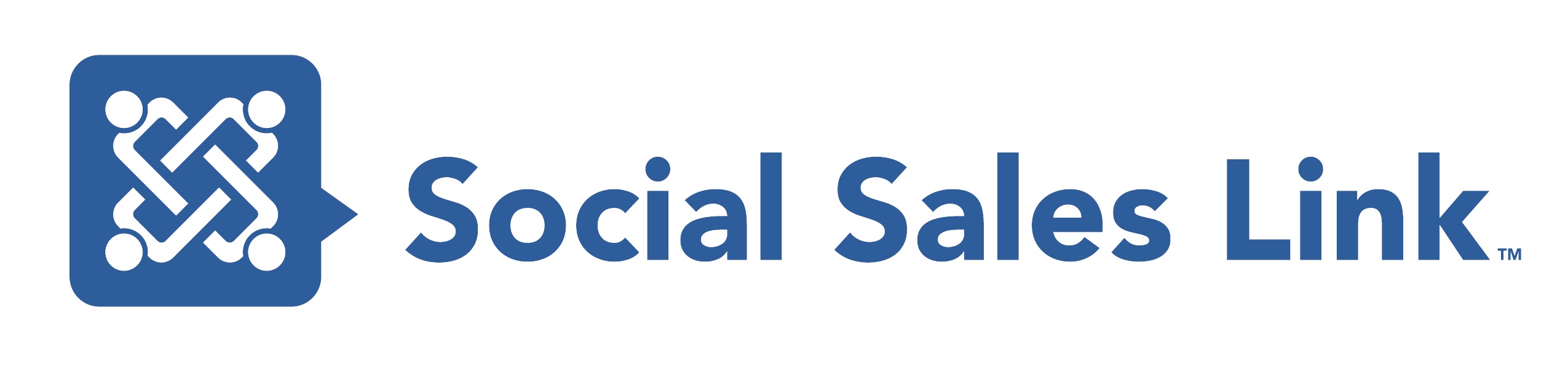Episode 40: Sales Navigator vs. LinkedIn.com
Listen as the Social Sales Link team talks about “Sales Navigator vs LinkedIn.com.”
In this episode, the Social Sales Link team will discuss the difference between Sales Navigator and the free version of LinkedIn. The benefits of having Sales Navigator and why we believe it’s one of the most powerful sales tools available to us today.
View Transcript
Bill McCormick 0:00
Welcome back everyone to Making Sales Social Live! You know, one of the most common questions we get asked is, is Sales Navigator worth the investment. So today, we’re going to do a cage match between Sales Navigator, and linkedin.com, which is the best?
Brynne Tillman 0:19
Well, I’m going to start with, is the investment good for me, and then we’re going to go into a few features and comparisons. So in the introduction, let’s just talk about Sales Navigator, which is a pretty big investment for most individuals, even companies. So there are many different levels as this is rolling out that you can purchase. For Sales Navigator, we actually really like the Sales Navigator that includes smart links. So before you choose any, it’s probably an extra 40 bucks a month. But we’ll talk a little bit about smart links later on. So is it worth it, it’s like a gym membership, right? Buy a gym membership, you go the first few times, you’re all excited. And then you pay every month and you stop going. So you never really get into shape, but if you know when it’s leg day, and you know when it’s arm day, and when it’s aerobics, and you do it consistently a few times a week, you get into great shape, and it’s the same with Sales Navigator, so if you’re willing to make the investment, not just in the money, but in the time that you need, in order to leverage it. Well, we believe it’s probably the most powerful sales tool available to us today.
Bill McCormick 1:42
You know, LinkedIn will give you a free, I think it’s a 30-day, it might be longer, and what I tell everyone is, is you should try that. But you should definitely schedule to try that, when you know you’re going to have a few days a week to really dive in, and find out more about all of the different things that it can do for you. So one of the big differences is the search capability between linkedin.com, which is the free version of LinkedIn, and Sales Navigator. Now I’ll tell you, when I first started using LinkedIn, I was using the free version, and the free version search has actually gotten better. Remember, I told people if you were in it, so I live in upstate New York, and at that time, I lived about 115 miles north in New York City, and the next town south of me, was 100 miles from New York City, and from there all the way down through New York City, on Long Island, Western Connecticut, northeast New Jersey, all of that was considered the greater New York City area on linkedin.com, and so joining that reason alone, I tell people, you should have Sales Navigator, but they’ve changed that, you can now search on the three levels of LinkedIn to city and state and it does it very well. But let’s talk about the search criteria. So on the free version of LinkedIn, there’s 15 search fields that you can use, on Sales Navigator there are 25 search fields, so you have 10 more, but those fields are so much more granular, I would say, (Bob) Yeah, powerful! (BIll) and yeah, powerful, and when you’re using the search on Sales Navigator, what’s so good is it gives you the results in real-time.
So as you change certain criteria, your results go up or go down, so you can see how different criteria will affect your search. Also, as you’re going through those different search fields, you have the ability to add a criteria, and then without removing it, you can actually exit out, so like make it go away to see, so you can say I want people in marketing and advertising, and also in manufacturing, and then you see the results you say, you know what, I’m going to take manufacturing out. So rather than just remove it, you can do the circle slash through, so that’s a big one.
Brynne Tillman 4:08
I want you to go down on that, because I think that’s so important. If you take manufacturing out of the search normally, yeah, they’re not going to come up. But if you use the NOT symbol, it will consciously take them out of any search. So keep going, I just want to make that, like that to me, I use it all the time.
Bill McCormick 4:28
And especially when you get into titles, and you get into functions, there’s so many different areas you can use that in all, and I shouldn’t say all 25, but most of those 25 you can use that function option. Geography is another one, it was, as we said linkedin.com has gotten much better with geography, but with Sales Navigator you can search by zip code, and not only by zip code, but 10 miles within a zip code, 25 Miles circumference in a zip code,(Brynne) love that,(Bill) so if you use direct mail, if you are, if you’re in a town territory that’s predicated by zip code, that’s a huge, huge function for you. Also, Sales Navigator gives you this great option of creating sales preferences. So let’s say you have a few different ICPs, you know, you have a few different client profiles you work with regularly, and one of them is median advertising companies of more than 1000 employees in the greater New York City area. If you do that search on a regular basis, you can set that as your sales preference, and with one toggle that goes into the search and you have your results right away.
Brynne Tillman 5:33
Can I add some things to this, because I love this conversation. So one of the filters that I absolutely am obsessed with is Spotlight. So when you are searching for leads, you can search for people who changed jobs in the last 90 days, who was mentioned in the news in the last 30 days, posted on LinkedIn, in the last 30 days, and a few other things like following your company or shared experiences. But the piece that, there’s two that I’m obsessed with, one is changed jobs in the last 90 days, because they are way open to conversations, much more than other folks, and the other one is shared content in the last 30 days, they’re active on LinkedIn.
Bill McCormick 6:19
Right, you know, you can reach them, and ones that I love is when you’re looking at, you’re looking at a certain level, like the sea level, you can look for those that have been in the position for more than 10 years. But at their company only 90 days or a year,(Brynne) I love that.(Bill) Well, then you know, you have someone who really knows what they’re doing, but they’re new in a position. Again, once open to change, two more points really quick on the search and we can move on is, you can create lists from that search that you can save your prospects onto and work with those lists, and then you can also save the whole search, and LinkedIn will actually tell you, when new prospects that come into that search, you can set it up, they can be emailed daily, weekly, or monthly or never, and I love that opportunity because now I don’t have to keep going back to the search. I can just go when LinkedIn tells me to and look at those new prospects. So just a few things with searches that make it makes it so much more powerful than the free version of LinkedIn.
Brynne Tillman 7:22
So before we move on, there’s another search in Sales Navigator that’s not really available in LinkedIn, which is Account Search.
Bill McCormick 7:30
Right, so I was talking just really looking at, and lead.
Brynne Tillman 7:34
Right, I’m just adding like there’s one, there’s another option where you can go into account search, and what I love–or account filters. Again, you can still use Spotlight, but it’s different, it would be a Senior Leadership change in the last three months. A lot of the same, but now we can search by department headcount, department headcount growth, so let’s say you’re selling into IT, and the idea that they’re hiring people, or growing in IT is a trigger for you. You can search accounts, so that’ll pull up companies to go after, and there are a few other things. You know that in filters around that, including those great geography and industry searches, but I just wanted to throw that out, and that’s the value, you really don’t get that in the free LinkedIn, you have to manually go into each one to see if they’re active.
Bob Woods 8:28
And that also just catches the people who are posting, you do have people on LinkedIn who are lurkers essentially. So always keep that in mind as well, they may never post, but they are on LinkedIn as well. But you have–obviously, have a much greater chance of getting with someone who has posted on LinkedIn, than someone that you don’t know if they’re on LinkedIn.
Brynne Tillman 8:51
Yeah, absolutely, you’re right, there are a lot of people that are active, but quietly active, so they’re not showing up in that search. But if you’re really looking for a great list of prospects to go after, I think having the opportunity to say: “Are they posting on LinkedIn?”, they’re much more likely to engage. That’s a great point, all right, number two, I think we’re going to talk about newsfeed.
Bob Woods 9:12
Yes, so actually, the news feeds on the .com side vs. on the Sales Navigator side are the same, just in the fact that you see content in there. But that’s where the similarity ends, because on the.com side, you see all different kinds of things that you may not necessarily want to see as well as ads, obviously. On the Sales Navigator side though, that feed is custom to the accounts that you have, your lists, your–yeah, your saved account list, as well as your saved lead list. So this is exactly the people, and the companies that you’re targeting, what they’re sharing, no muss, no fuss, no fluff. You’ve got it all right there and you can even segregate it out, by accounts, and leads, and you can sort by relevance and, and latest as well there. So that’s one big advantage, I think the other big advantage that Sales Navigator auto generates for you is in the highlight section up top. So I’m looking at mine right now, and I have Nestle as one of my account leads, and it just says Nestle’s activity has been trending as being mentioned in the news more than usual, and then you can click through, and discover what’s happening there, and that could be a potential
trigger for you to reach out to someone at Nestle, or to if you have first degrees already, or it’s a reason to potentially reach out to someone, to connect there at Nestle, in the roles that you have identified that you want to reach out to at these companies.
Brynne Tillman 10:53
So I’d love that, yeah, we can set priorities too on Sales Navigator, that you can’t do on LinkedIn. You can Star certain companies, you’re like, these are hot, hot prospects for me and LinkedIn will keep them. As Bob mentioned in the highlights, the other thing you can do in the Sort is buy activity. So in Leads, you can sort by: if they’ve been mentioned in the news, if they have a career change. So you can go to your news feed, I just want you guys to imagine this, you go to your news feed, 95% of what’s in the news feed is relevant to you, because to Bob’s point, you save those accounts, you save those leads. Now we go to the filter, change jobs, career changes, when we click on that, that whole feed now is only the people and companies that have had changed careers that you’ve saved, and that’s it. So you can go in like, kind of, I’m not microscopic, what do I want to say?(Bill) Laser focus,(Brynne) laser focus. So I’m going to reach out to all of my leads that have changed jobs in the last 90 days, or
you can choose that have shared content, right, that are actively sharing content. Now we can go through and engage on all of our leads content in one place. Did you want to add to that Bill?
Bill McCormick 12:10
I was going to add what you said: it really allows us to hyper focus, and to Brynne’s point earlier, when she talked about knowing you know, you have the time to spend, this is like the leg day and the arm day. So this is, “today
“I’m going to go on, and I’m going to work on these leads”, and rather than hunting and pecking like you would have to do on regular LinkedIn, you can just set it to that, and you can work on that lead list, and you can work on and look and see who is active on LinkedIn. What content have they put out? Who can I engage with? Who can I send a message to? It makes it work much quicker for you, and you’re not lost in the LinkedIn land of (Bob) random acts rabbit hole? (Bill) Yeah. So yeah, love that picture.
Brynne Tillman 12:53
So the last one we’re gonna talk about is the company page differences, which I personally think are fabulous. Do either one of you want to start, or should I kick it off?
Bob Woods 13:04
I guess probably, the only thing that I would like to say is the company pages on the.com side are kind of developed more by the company. Whereas on the Sales Navigator side, you get so much more information that doesn’t come from the company, it comes from LinkedIn and its research and everything else, and I think that that’s what makes the true difference between the two, and why viewing a company page from Sales Navigator is so much more valuable.
Brynne Tillman 13:33
I love that! I never expressed it that way, and that’s kind of brilliant, right? There are some insights on the .com that they pull, like the number of employees and where they’re located. But Sales Navigator has so many more, you know, in addition to the things that the company has added, what it does is it actually will recommend leads for you based on what they know, and you can save them and tier them out, which is really pretty cool. On the LinkedIn company page, where you–on LinkedIn pages they don’t necessarily have this is all the alerts that you would have found are in one place. So let’s say I’m–let’s go back to the Nestle example that Bob was talking about. So you know, I’m high on Nestle, there’s, I have seven people that I’ve saved as leads, and they’re all visually right there on the company page, and I scroll down and all of the Nestle alerts are there for me to see, the people that work at Nestle that I’ve saved their engagement, the company’s engagement, who’s in the news, what shares all in one place under the company page. That to me is really powerful for social listening and so much more.
Bill McCormick 14:54
And then there’s also the insights, so there’s a whole page of Insights there that tells me their employee account and how it’s so if you’re into hiring, it’s going to show you when it’s going up, and when it’s going down over a year period, then what I love is the distribution and headcount, right? Because we’re always looking for people, sales and business development, so where are they? This gives you the breakdown of people by the different departments that they work in, and then it gives you some information on new hires, and it also gives you information on job openings. So those are things that you see a little bit on the linkedin.com page, but it’s really broken down here, and to your point earlier Brynne, about the people is that, that account map is something that’s brand new, that given us, where you can actually map out right on your Sales Navigator, that Sales Navigator account page, you know, who are your top tier one decision makers? Who are your tier two, and give you a quick visual see, okay, who are my ICPs there? Who do I need to save as leads and put into my process of engaging, nurturing and looking to have a sales conversation with.
Brynne Tillman 16:09
And potentially Buyer Mapping in through social proximity. Who do we know that can help us get there too? So guys, do we love Sales Navigator?
Bill McCormick 16:19
We do and so–
Bob Woods 16:20
I tolerate it, no, we love it, we absolutely love it.
Bill McCormick 16:24
What I tell folks all the time is really, Sales Navigator is what you want to use for the binoculars. So this is the way that you really want to search and look for the people to connect to, then your communication, like the radio, you want to do all that over on the free version of LinkedIn.
Brynne Tillman 16:39
Unless, you’re through a company and it’s connected to your CRM, and you want to track the communication.
Bill McCormick 16:46
We don’t do that, but there are CRMs that connect directly to Sales Navigator, which makes it even a bigger asset. So right now, and correct me if I’m wrong, Microsoft Dynamics, of course, and Salesforce are the two.
Brynne Tillman 17:03
I believe that there’s some integration with a few others. But Microsoft Dynamics is actually able to scrape the content.
Bill McCormick 17:14
Yeah, yeah, yeah, well, they did pay just a little over $26 billion. (Brynne) I guess that’s true, (Bill) I guess more given than that. So great information, so listen, if you’re thinking about Sales Navigator, one of the things I would suggest you do is shoot over to socialsaleslink.com/library and register for access to our free content library, and we’ve got some more information over there on sales navi–(Brynne) we have videos on setting up.(Bill) Yeah, yeah, videos, so if you go to the page of videos, you can look and see how to set up Sales Navigator, and how that can help you, and that might help you make a decision, or always schedule a call with one of us. We would love to talk that through with you what that could look like. So another great session on a Monday. So Happy Monday, everyone, and we’ll see you next time on Making Sales Social Live. Bye-bye