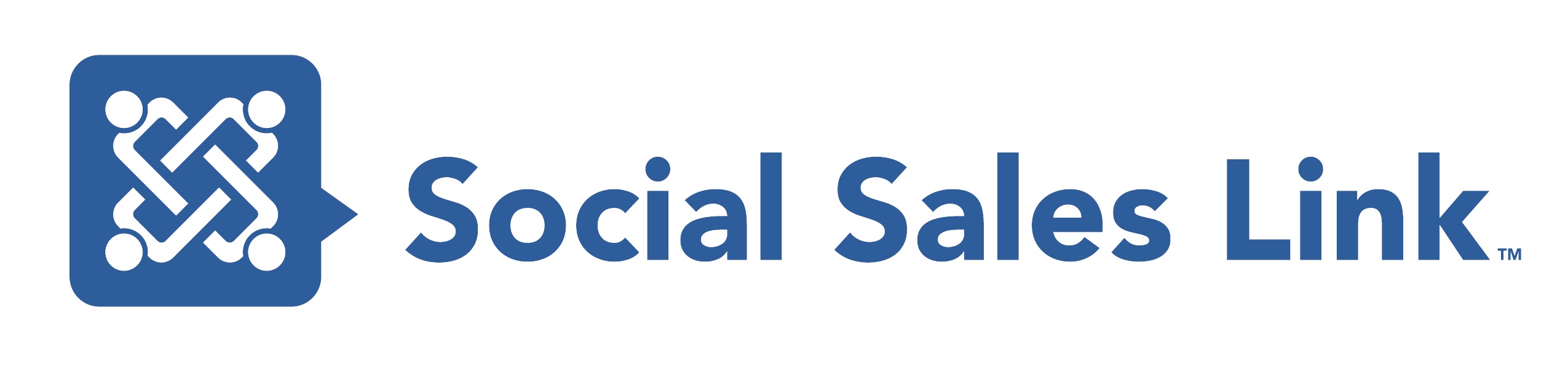Episode 51: LinkedIn Brand Imagery for Profiles
The Social Sales Link team is back for another interesting discussion about LinkedIn brand imagery. Join our hosts as they walk you through all the spots in your profile where you can place pictures that showcase your brand.
Tune in and learn how we can leverage this imagery in order to attract and engage the right people that we’re going after from a sales perspective.
View Transcript
Bill McCormick 00:00
Hello, everyone welcome to Making Sales Social Live! We’re here again today and we’re talking today about LinkedIn Brand Imagery for profiles.
Bob Woods 00:13
Welcome to Making Sales Social Live! as we share LinkedIn, and social selling training strategies and tips that will have an immediate impact on your business. Join Bill McCormick, Brynne Tillman, and me, Bob Woods every week. Making Sales Social Live!
Bill McCormick 00:30
So we’re talking about Brand Imagery on your profiles. So Brynne, break that down in some of the areas we’re going to talk about.
Brynne Tillman 00:40
Yeah… I mean, you know, we’ve heard the saying for our whole lives, a picture is worth 1000 words, right. And LinkedIn allows us now more than ever, places where we can have pictures. So what a great opportunity to use this from a branding perspective, are we leveraging this imagery in order to attract and engage the right people that we’re going after from a sales perspective? from a sales perspective? are we engaging? Is our imagery, engaging our prospects and moving them closer to wanting to have a conversation with us?
Bob Woods 01:18
Right! Yeah, definitely. And I think that one thing that we need to be clear about right away is that imagery is more than just images, it also has to do with some of the content that we put out there as well. But the imagery goes more into the branding and things like that. But when Brynne mentioned the, you know, education part of things. Imagery definitely works together with some of the content that LinkedIn now gives us the opportunity to share on our profiles, so that we can truly educate people about who we are and what we do, and hopefully getting them thinking a little bit different about their situation so that they’ll be more inclined to start a conversation with us.
Bill McCormick 02:01
So I’m going to steal the first one because it’s one of my favorite and that’s the LinkedIn Background Banner Image. It blows me away the amount of people I see who have no image there at all. You just see that pixelated LinkedIn default message or image. Listen, this is like– picture it this way. Your local billboard company comes to you and says, “Hey, business owner, I’m gonna give you a free billboard, next to the busiest highway that’s passed by thousands of cars a day.” And you could put anything on it and will do it, and you put up nothing, or you put up a picture of the beautiful beach, or the woods. Those are nice images but it doesn’t help you with your branding. This is a billboard, you want to brand this. You want to brand it for your company. You want to have– if you have a tagline, a value prop that’s really short. You can put that in there and Brynne, it’s not that hard to do. Right?
Brynne Tillman 03:06
Well, there’s a couple of ways to do this. My favorite is to Canva, C-A-N-V-A.com. And you just got to– it’s a freemium product. So you could do this for free, for sure. You go to Canva, you sign up for free, and you type in “LinkedIn Banner” and it will give you lots of templates you can choose from or just choose a white blank one, pull in your logo. Actually, one of the nice things that Canva does is when you pull in that logo, it recognizes those colors. So if you go to add other text, you can actually easily choose with a little– like I choose this color, and it comes right from your logo, so you have good brand consistency. The one thing I’d say if you’re going to add text and you’re with a bigger company, or if you have brand guidelines, make sure you’re using the right fonts because you want that to be consistent with your emails and your website across the board.
Bob Woods 04:04
Also, if you’re with a bigger company, you may want to suggest to the marketing department that they create banners for everyone.
Brynne Tillman 04:11
Yeah, that’s a great idea! I would say– so there’s a few little like tips real quick. One is if you look at your profile banner from desktop. Look at where your headshot is because the bottom left-hand side is cut off and it’s really not professional to have words or even specific images that are cut off at the wrong spot. So make sure you’re keeping that in mind as you build it out. The other thing to piggyback just quickly on what Bill said about that banner. If you have webinars if you have events if you have maybe an e-book with a call to action. This does not need to be a static banner, right. Now as we’re recording this, the podcast, our podcast images, my background banner, but in a couple, you know, three weeks or so we have, you know, a product that’s launching, it will change. And then when we have a free coaching session “Come to Coaching as Our Guest,” it will change. So, really look at your Banner as a billboard that you can change as a digital billboard. So you can change that out as much as possible. Profile Pictures. Number 2, Bob, what do you say on that one?
Bob Woods 05:37
Yeah, so a profile picture is one of my favorites because when you– say for example, when you appear in someone else’s timeline because you’ve commented on something, or a piece of content comes up, and is associated with you. (I forget the latest statistic) but I think it’s up to… there is 22 times better chance of them clicking through to your profile if you have a photo on there than if you don’t.
Brynne Tillman 06:07
I remember that! That’s like a 10 year old statistic.
Bob Woods 06:10
Yeah! And numbers just keeps going up too…(Brynne: Yeah, I remember that!) It’s really funny but it shows the awesome power and I don’t use the word “awesome” very much but it shows the awesome power of the profile picture and what it can do for you. So when it comes to, you know, Okay, “God, do I need to go and get a professional setting and stuff like that?” If you can do that, that’s fine. If not, you know, just make sure that– My suggestion is, always appear like how you would normally appear during a business day. So if you’re in a branded t-shirt or something like that. Don’t feel like you got to put on a suit and everything because people think that’s weird, because it is quite frankly. So just make sure it has a neutral background. Make sure that you’re not using old pictures from like a wedding that you are in and you see someone’s shoulder cut off or something like that. I mean, it should look like that you put some thought into taking this photo for LinkedIn essentially. And then what’s really nice about LinkedIn is when you upload it, there are tools that LinkedIn has to where you can zoom in more on your face and I do suggest at least going up to your chest because the one thing that you have to recognize is that when you see the photo on your profile, that’s the largest you are ever going to see it on LinkedIn. It gets shrunk down to all different types of proportions. So your face has to be you know, “I’m prominent but not that prominent” if you know what I mean. And then, you know,(Brynne: Yeah, that’s right!) and also has other tools too, like brightness and contrast and things like that, as well. So if it doesn’t come out perfect, you can upload it and then actually manipulate it more within LinkedIn before you hit save, or publish, or whatever.
Brynne Tillman: Fabulous!
Bill McCormick 08:03
And I’ll just say, make sure you check your settings in your account settings and make sure that your profile picture is set for everybody to see. I can’t tell you how many people I see with no profile picture because they’ve chosen to choose– because they’re 2nd-degree connections or 3rd-degree connections and they’ve chosen to only show their profile picture to their connections. Listen, if there’s a safety issue, then by all means but you should want everybody to see you because it gives validity and credibility that you actually are a real person. And you know, you’re not a hacker and you’re not trying to steal people’s identity. So make sure you have your picture visible.
Brynne Tillman 08:45
Yeah! and to Bob’s point, I mean, people are connecting with pictures. Even if you ask someone to connect, sometimes they don’t remember your name but they’ll remember your face (Bill: That’s true!) (Bob: I’m a big-time offender of that.) For a lot of different reasons, it’s so important and, you know, you made a comment Bill that people choose that. Sometimes it defaulted to that it wasn’t even their interest. They don’t even know that it’s their setting because they see their face. So they don’t even realize. So it’s an easy fix in settings to just make sure. When you go into your public settings just make sure that your profile picture’s open to everyone and I say everyone even if they’re not on LinkedIn. If they Google you, and your LinkedIn profile shows up, even if they’re not logged into LinkedIn, you want that picture to show up. So the next one I find is really interesting, and we all have different cover stories. So, Cover Story is the next one which is literally a 32nd video that you can record on your mobile device but can be seen whenever someone visits your profile. If you look and someone has an orange circle around their headshot they’ve got a video there. You can create and watch a little video. We actually– There’s lots of different ways to do this.I actually did one as a Bitmoji. I just had a little fun with it. Depending on when you’re listening to this, you might see my Bitmoji but like my banner, I change this up a lot. But what are some of the– So Bob, you use a professional video for yours? I think Right?.
Bob Woods 10:27
Right. Yes! So I mean, the really nice thing about cover– Well, I mean, there’s so many nice things about cover stories. But one of the really nice things is that you can put together a very simple one just by talking into your phone. And as long as your message is there about who you help, how you help them, the services that you provide all that type of thing is a really simple one that you record on your phone can be just as effective as if you flew to Hollywood and had Steven Spielberg do it for you. So you don’t need to have the professional thing done. Now I had done because I was in television once upon a time, and that’s just me. But they can be very simple and yet very effective. And the sad thing about cover stories is that LinkedIn really didn’t promote it a lot. I did a poll a couple of months ago about cover stories, I just simply asked, “Are you using them?” One of the choices was what was a cover story? I think it was like 66 or 67% of the people vote on that (Brynne: Wow!) because they just…people just don’t know about it. But the people who do know are probably the ones that you want to be having sales conversations with.
Brynne Tillman 11:40
And actually, Bob yours is captioned. Which is– right, so if you have video audio, you’ve captioned it, Bill, what’s yours?
Bill McCormick 11:48
Mine’s a professional one that we…We recorded those down in Philly when we were there to do a recording (Brynne: Oh, yeah, you’re right!), so mine is very similar to Bob’s., I don’t know I don’t watch it. So I don’t.
Brynne Tillman 12:03
And is yours captioned as well? (Bill: I don’t know, I don’t watch it, so I don’t remember…) I know, that’s so funny. Yeah, we can look back at it. But we do recommend if you have the ability to caption it, it’s great. If you don’t, that’s okay. The next one I think is other than the banner, the second most visually captivating, which is the Featured Section. we actually call this a “scroll stopper.” because when people are scrolling down. The way that the featured section appears. If you do it right, you’ve got some very big colorful imagery that will help people… will create “scroll stopping.” So Bill Share a couple of things that you can put up there that actually can help you, you know, with your brand imagery in your featured section.
Bill McCormick 12:52
Yeah, yeah, the featured section is fantastic. It helps you to spotlight and highlight your posts and your content. So you can tag posts there to be in your featured section. You can put URLs, which is fantastic, you can actually, you know– If you have a video on a Vimeo channel or a YouTube channel, you can put the URL in for that, and the thumbnail will show up and you can put a description there. If you write articles on LinkedIn, which is LinkedIn’s long-form blog content, you can feature an article there. And then, you can also put other media. So if you have pictures, if you have documents like a SlideShare, if you did a short PowerPoint with some really powerful value-centric and educational resources, you can actually upload that as a document into the Features section as well as pictures. So I love this section and they’re actually going through a little bit of a change with this. It used to be–You can only see two and then a third of the third one. Now, they’ve changed it. So you’re going to be able to see three they’re rolling that out slowly. Brynne has it, Bob and I don’t yet so that will make it even more powerful. And just like your background banner image and just like your cover story, we said this can be changed out, we highly recommend you do that. You put newer content. I believe you can hold a total of 50 pieces of content so you can see two or three when you first start out and share a total of five and like a carousel. So there’s a little you know, there’s those Gator signs where you can click over and square left to right and you can see a turn five and then when they click, “see more” they can look and see all of them but it’s a great place for you to highlight again, you have to ask yourself “Is the content a resource?” That’s what we want to make sure that we’re not putting out pitch stuff out there. But the imagery like Brynne says it will stop the scroll and people want to look at that and engage on that content.
Brynne Tillman 15:01
Can I add to this? So if you connect a post, so any posts that you put out there, and we really recommend only doing the ones that have an image, not a text post there. We’re talking about brand imagery today but we recommend that you do with an image. And you highlight that it’s going to pull in exactly the words that you have, that you’ve put in that post. You can’t edit that but if you pull in, let’s say, a link, as you talked about, to a blog post, or, or a video, or you know, anywhere that you have an external link. Now, that link also has to be set up so that that image shows up, sometimes it doesn’t have an image, I wouldn’t use that, just try a different one. But if the image comes up, you can actually edit the title line and the description when you’ve added in a link. So if I’m sending you out to a podcast, that’s what I like to do. I’m going to edit that and have all caps “LISTEN” And then like a little caret, and then the title of the podcast so that you know exactly what this content is and why I’m clicking through. So that’s just kind of a little comment on that. So Bob share number five, we wanted to talk about making sure– There’s two parts, to really number five, or maybe even three, to experience and talk about the importance of having your Logo, that imagery of your logo in your experience.
Bob Woods 16:34
So essentially, when it comes to the experience section. The company that you’re bringing in, whether it’s your own company, or whether it’s the company that you work for, has to have their LinkedIn page. Which used to be called company pages… should still be called company pages. Anyhow, should have their logo set up in advance so that when you import that, the logo comes in automatically. So that just makes it look real for lack of a better term, essentially, that you’re not working for, or your company isn’t just a “fly-by-night” type of thing. So having that logo there is not only important for the experience section but then up at the very top, where you show your current employer, it also shows up there. So imagine if someone comes to your profile, and sees the company, but then sees that standard gray blob that LinkedIn has their logo. Yeah, it’s, you know, just don’t look real. Imagery and everything that we’re talking about is about making you not only be the expert and everything, it’s also about just making them look real. And so everything coming in should reflect that you’re gonna say something.
Brynne Tillman 17:54
Yeah, and for those of you that may be you’re self-employed, and you–Anyone can create a company page or a LinkedIn page again, yeah, LinkedIn page. It’s really simple to do, you can upload your own logo, and then connect your experience to your own company page, and then it’ll show up. The next thing. Well, so, this is like… kind of the next tip but there’s like an “A” and a “B” to this, right. At this point, what we recommend is to highlight Solutions. So if you look at someone’s experience, and they were a branch manager, and then a regional director, and then Vice President of, right, you would see all of their experiences threaded together. One of the things that we teach is, instead of having all your past experiences listed, at least your solutions or your deliverables, right, and so people can then see all the things that you offer. In each of these, we can add links. And on the desktop, you can add two links for the visuals to show up but only one will show up on mobile. So just keep that in mind that as you add links to your experience area that it’s really the first one that will probably get the most traffic. Bill, what kind of collateral upload would you recommend here?
Bill McCormick 19:29
So what I would do is, first you want to make it match up with the solutions you’re talking about. And so you can do pictures here, you can do documents. So if you had a one-page PDF with the benefits of what you do, again, not a pitch piece, but you want to be able to show knowledge and thought leadership. You could do a link to a Vimeo or YouTube channel. You could do pictures. So there’s many different things that will make this area much more user-friendly. And so that when somebody finds out–So if somebody scrolled all the way down to your experience section, they’re really interested in you. So we really want to further bring them in and have them look and find information that’s going to really help them better understand what you do. And to Brynne’s point, if you just have the different titles of the positions you’ve held at that company that may help them understand what you do. But if you have the deliverables there, the solutions that you provide, then it’s like, “wow.” We work with a lot of financial advisors, and somebody has financial advisors at XYZ company. It’s like, okay, “I kind of know what a financial advisor does” but many people go look at that and go, “Okay, I don’t know what a financial advisor does.” But as a financial advisor, and then it has a wealth manager, 401k rollovers, life insurance. Now, that gives me a wider view of what it is you do. And then if you have these, this imagery there with links, now a picture paints the story much better, right? So now I can click on that and find even more information. Imagery is so very important with your LinkedIn profile because it’s really going to draw people in.
Brynne Tillman 21:17
So there are two…I Love that! There are two things I want to add. Number one, you know, you talked about it, “not being a pitch, but a resource.” Checklists are great resources that can help– That brings them all to you. But that’s something that, if someone is interested enough, and they want to get a checklist around that’s a good resource. The other one is, if you have good resource on your website, you can link directly to your website and draw traffic there. (Bob: Yep!) So I just want to add those two, those two things. So we went over a lot today and we actually have a lot of viewers right now and you guys are more than welcome to put in some questions in the next minute or two but because we’re beginning to wrap up, but you know, I just want to, you know, I started by saying a picture’s worth 1000 words, we’ve got lots of pictures imagery, that we can add to our LinkedIn profile that really has an impact on first of all, how long they’re staying on your profile, how interested and now because you’ve become interesting, they are in you. And you know, our goal, especially if you’re using LinkedIn for social selling, is to convert our profile visitors and our connections to conversations. So imagery is a big area to do this. So just to recap, make sure you’re leveraging your background banner, that your profile picture, that’s imagery that your brand is how you represent, you’re representing well, that you take advantage of your cover story, your 32nd commercial video imagery, right? You’re featured section, this is the scroll stopper, and that you’re leveraging the opportunity inside of experience. So Bill, why don’t you take us in for a landing?
Bill McCormick 23:12
Yeah, so and then those last two, were making sure in your experience section that you’re connected to your company page, your LinkedIn page, and that there’s a logo, a profile, a logo image there, and then making sure that you’re using that other collateral in your experience section to show the solutions that you provide. So thanks once again for listening and watching, for those of you who are live to this session of Making Sales Social Live! And we’ll see you next time. Bye. Bye, everyone.
Bob Woods 23:44
Hit subscribe now and click the notification bell to get the latest videos from Social Sales Link. Give this video a like and comment down below. Register for free resources at linkedinlibrary.com