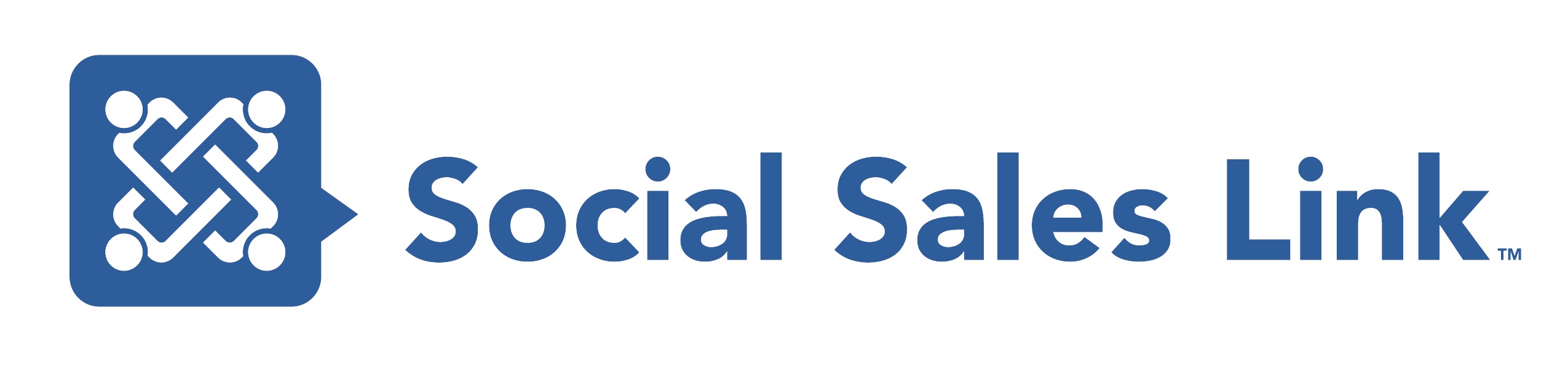Episode 99: Rapid-fire: New Changes to LinkedIn’s Sales Navigator
Our hosts Brynne and Bob did a rapid-fire session on all the new changes to the LinkedIn Sales Navigator.
Find out whether this “LinkedIn on steroids” is the perfect social networking tool for your business as the LinkedIn Whisperer Brynne tackles each of the improvements, such as the new plans, the profile updates, lead search filters, and many more.
By the end of this episode, you’ll have everything you need to make that crucial decision for your company on whether to get this amped-up version of LinkedIn.
View Transcript
Bob Woods 00:00
Greetings, everyone and welcome to Making Sales Social Live! I’m Bob Woods and with me, today as always is the LinkedIn Whisperer and today, the Sales Navigator Whisperer, Brynne Tillman. Hey, Brynne.
Brynne Tillman 00:15
Oh, Bob, I’m so good. I’m so excited. I love Sales Navigator and I can’t wait for today.
Bob Woods 00:21
Yes, it’s amazing. We talk about it a lot here. If you can afford it or if your company can afford it, it’s a great thing to have. It’s, you know, I’ve always called it LinkedIn on steroids. So now it’s even more pumped up than ever. And if you’re old white, like me, you probably understand that reference.
Introduction: 00:43
Welcome to Making Sales Social Live as we share LinkedIn, and social selling training strategies and tips that will have an immediate impact on your business. Join Brynne Tillman, and me, Bob Woods, every week, Making Sales Social Live!
Bob Woods 01:00
Today’s episode of Making Sales Social LIVE, we’ll go through the changes and it’s going to be done in a rapid-fire session today. So I’m going to be popping out the areas of change and improvement and Brynne is going to take them in like a baseball outfielder who’s shagging pop-up fly balls. And we’re going to ignore any correlations between steroids and baseball at this point.
Because we’ve got so many changes to talk about, let’s get right into it. And we’re going to take just a really quick look rather at the flip side and talk fast about what LinkedIn has retired in Sales Navigator.
Brynne Tillman 01:36
Yeah. So you know, there are a few things and I’m hoping that some of it comes back but one of the things that they retired was my absolute favorite filter. You used to be able in Sales Navigator, when you were searching for companies, search what companies were in your, that you had a representative in your first-degree. Meaning I want to see all of the software companies that I have a connection in, right. So that filter would allow me to build a list of prospective companies based on company size, industry, location, and I could use this first-degree filter, which is now gone.
Interestingly, it is still in the free LinkedIn. So you can’t drill down quite as perfectly as you can in Sales Navigator but if you are looking to see what companies are represented in your network, you can still do it in the free LinkedIn, just not in Sales Navigator Right? I don’t get it but there are some workarounds that take quite a few steps. So if you create, you could go into your first-degree connections and do some deep searching, but you’re more likely getting the leads than the companies.
So the first-degree is available in leads, just not in company. So we can, we’ll talk about that a little bit when we get into the search changes. The other thing that LinkedIn Sales Navigator has retired is sales preferences. You still can set your sales preferences, which is, there used to be a toggle in your search that when you click it automatically populated your filters. That is gone. I mean, you can still set it up but you can’t use it in search. I believe it’s going away completely.
The last thing, you know, well, I just want to say the workaround for that is you can create a master list. So you can create maybe a master list of you know, company size, maybe geography. And you can open that list up and then add maybe industry. So you have your own lists based from a master list. And then you can save that, almost like a copy of that, and save it with a new name but you can start with some master lists and that takes place of sales preferences.
Bob Woods 04:03
Like a template, basically yeah, yeah, definitely. So next speaking of things like pricing, let’s talk about the new plans really quick because the structure has changed a little bit. It’s actually gotten a little simpler. And the pricing behind that.
Brynne Tillman 04:17
Yeah, so the first thing is that there are three levels. There’s Core, which most individuals will pick what core has that none of the others have is LinkedIn Learning. It comes with Core. What you don’t get is Smart Links, which is one of my favorite tools and we’ll talk about that I think at the end of today. We’ll talk about this, but, so core, it runs about $80 a month if you buy it for the year.
The second one is Advanced. This gives you Smart Links. You do not get LinkedIn Learning with it, which blows my mind. You can buy, this used to be Team but you can buy one seat to this and I think that’s why they changed the name.
And then the enterprise is now Advanced Plus and so that’s everything that Advanced has but it also allows you to sync to your CRM, if you have the five or six CRMs that have approved API with LinkedIn. (Bob: Also has Teamlink too, right?)
So Teamlink is available in Advanced and Advanced Plus, I have to look at Core — I’m not sure if Core allows you a second seat? I don’t think it does. I think you have to have Advanced to have more but I will look into that because it’s a great question. Can, yeah, we have Advanced, but we do not have Advanced Plus, because our CRM is not on the list but we do have Advanced and we have, as our team has three licenses, and it rocks, it absolutely does.
Bob Woods 05:56
It rocks. Absolutely. The next one is profile update. So this one’s really interesting because profiles not going in a different direction necessarily, there’s just differences as compared to what used to be available in or what your view was in Sales Navigator.
Brynne Tillman 06:13
I love this new profile update, it looks so much like LinkedIn.com. So except that, to your words, it’s on steroids. You can, right from there, one of the things I love is that you have the last engagement immediately. So when I click on, it says, you know, my last engagement with Bob Woods, when I’m on his profile will say I sent him a message on 6/13/22, I can see if the last, whatever that last engagement was.
If he views my profile that will say the last time he viewed your profile, or Smart Link. So I absolutely love the new profile, it feels more like you get to see the banner. It just feels more like the regular profile but it has all of the wonderful features, including how to get introduced, who your shared connections are with pictures of them and better lists and I’m really thrilled with this update. (Bob: Great! Sounds good.) We do have a question that came in which is…
Bob Woods 07:20
I was actually trying to find that because I remember hearing..
Brynne Tillman 07:22
Yes, it does. Zoho is one of their partners.
Bob Woods 07:26
So the question for our podcast listeners who aren’t seeing this is can it sync with Zoho CRM and we think it can. Now there are various levels of synchronization that these different tools have, so just kind of keep that in mind. You can actually search that on, if you put into a Google as you know, Sales Navigator, I forget what the term is now. Sales Navigator CRM sync.
Brynne Tillman 07:57
So Zoho is absolutely one of them and Microsoft Dynamics, Salesforce, Zoho, there are others Sugar, HubSpot. Right. So those are all approved. And that but I believe I do know, you need LinkedIn Advanced Plus to do that.
Bob Woods 08:21
To do that. Yeah. The highest level and the most expensive one. So the next item that we’re going to be talking about is the new navigation that’s available. So how you get around within Sales Navigator.
Brynne Tillman 08:32
Yeah. So I mean, although it’s only changed a little bit, it looks very different when you get to the navigation. You can filter by accounts, leads, and shared activity. Now shared activity is only available if you have Advanced with team members or Advanced Plus because that’s what you’re seeing but what I love is how very easy it is to drill down to the exact types of engagement that you want to see.
Now in Sales Navigator, you control your homepage completely, unlike LinkedIn.com where there’s lots of random things that are coming up including advertising and people that you’re connected to or you’re following but are not necessarily prospects. You could fall down that dark rabbit hole in that scenario but with Sales Navigator, you can drill down leads that shared content, right. So I could click on leads and I could do lead engagement or career changes or lead shares.
So if I click on lead and lead shares in Sales Navigator, I get a whole list of all the leads that I have saved that I have told LinkedIn and I want to go after and I can now engage with all of those folks because they have I think it’s sorted, you can’t change, I think it is sorted all by default by latest. So you will see, you know, 30 minutes ago, one hour ago, five hours ago. I believe that’s the way that it sorts, which is great, right? Like you could go in and engage in real-time. And these are people you are already identified as people that you want to engage.
Bob Woods 10:13
So the next one is lead search filters.
Brynne Tillman 10:17
Yeah, so some really good things in Sales Navigator and lead search filter and some changes and one negative. So when you’re searching for companies, there is only headquarters now, not a geographic location. So that to me is a downside. Some of the upsides is their spotlight. So in the spotlight, when you’re searching for people, you can search for people that changed jobs in the last 90 days, that were mentioned in the news in the last 30 days, that posted on LinkedIn in the last 30 days, one of the ones that I’m starting to love, as we grow our company page, we’re around 3,800 followers, I can actually search people in Sales Navigator that actually follow our company page.
So I think that’s awesome and then Team Link intro. For us, there’s just, you know, we just have three licenses on this but for big companies, this Team Link intro is a game-changer because you get to see who in your network, who in your company, even if you’re not connected to them, knows people that you want to know but I really do like the way that the search is laid out differently, it’s easier to use. It’s easier to understand they’ve categorized company, company information, personal information, the role, the spotlight, the workflow. So, you know, if you have lead lists, you can search specific lists, so, very happy with the new changes in the lead filters, the negative, so that’s the lead filters, the account filters I’m not as happy with.
Bob Woods 12:02
So the next one, really quick, who likes to have leads potentially selected for them. I’m sure if I could see you all, there’d be a bunch of hands up. The next one is system-generated leads.
Brynne Tillman 12:14
Yeah, so every week based on your search criteria, LinkedIn will present 100 recommended leads that will refresh every week. So if you like this, but you’re not, like, I don’t have time to go through it, pull up that recommended list, go to copy list at the top right, and rename it. And that will be a static list that you will be able to go back to but the original recommended in a week’s time will be refreshed and be brand new leads.
Now what I have found interesting because I’m really kind of playing deep in this, is, you know, I’ve got some first-degrees, lots of first-degrees popping in here, and some second-degrees. And when I look at why, so I’ve got these first-degrees that I haven’t engaged at all, but I look and LinkedIn is telling me so these are not saved leads, these are people in your network. And you know, out of the 100 that I got this week, 44 of them engaged on LinkedIn; 32 of them have a shared experience. So LinkedIn is really trying to create leads. There are some second-degrees but the primary ones they’re sending me are first-degrees that I haven’t engaged with in a long time.
Bob Woods 13:35
Interesting. It’s really interesting. So now we’re going to go from the more individuals to the more company-based searches, with the first one being just a general account search.
Brynne Tillman 13:44
So I love account search. Again, we’re missing that one filter that makes it so phenomenal. The big change in here is geography to headquarter location. The newer filter is number of followers, which I find so interesting because it’s an account follower. I don’t know why that matters, or how I would use that. I mean, as a LinkedIn trainer, I could use it but generally why that matters and why they took away first-degree relationship and added number of followers is beyond me. But what I love is you can search even though like in Linkedin.com you can search company headcount, in Sales Navigator, you could do company head growth or negative growth, or department headcount growth or negative growth. Yeah, so you can really build a phenomenal list of accounts that completely meet your criteria.
Bob Woods 14:41
And now we’re going to go from the, you know, stuff that you might kind of expect to something that I think is really cool, which is account mapping.
Brynne Tillman 14:52
I love account mapping. If you go to a company page on LinkedIn Sales Navigator and you scroll down. You’re going to see tier one, tier two, tier three, and you can actually save leads and categorize them. What I love about this is, you know, for us, we have decision-makers, influencers, and users, right? So users for us are sales reps. The influencers might be sales leaders but the decision-makers could be CEO, CMO, CRO, Chief Revenue Officer, right, so we can tear them down and engage appropriately. I love the account mapping.
Bob Woods 15:37
It’s excellent. It really is. And, and so the next one is account insights, which is another one that I think is really interesting too because it digs into data, it digs into information and gives it to you.
Brynne Tillman 15:51
Well, yeah, like we talked about that homepage, and we’re able to filter our homepage, our newsfeed by account growth, shares, all that stuff, well at each individual company page, if you go down to account insights, you get to choose all those options. So if I’m on ABC Company and I want to know, you know, are they hiring or do they have job openings? Have they shared content? Have they been mentioned in the news? It is all on their company page. Very powerful.
Bob Woods 16:27
Yep. Absolutely. So the next one we’re going to talk about is LinkedIn giving back a little bit in the form of a gift.
Brynne Tillman 16:37
Yes, you get anywhere between one and two free months, I’m sorry, you get 10 free gifts that you can give to people, which depending on your level, I have two months that I can gift I’ve given three, but you can gift one to two months based on your gift to any one of your connections. So if you’re definitely advertising for LinkedIn Sales Navigator, clearly, but it’s kind of nice to be able to do that.
Bob Woods 17:09
Yeah, definitely. The thing is, though, is that when you do gift it, you really should tell people that they shouldn’t start it until they have like a real good chance to start working in Sales Navigator because it does take a little while to set up. So you know, they can’t start working on it on day 28 in other words, because they’re just not going to see all the power and the benefits and the value of it. Yeah, exactly. And then the final one, which is a favorite of both Brynne’s and mine’s, is Smart Links that should still have reverb, I think Smart Links.
Brynne Tillman 17:46
Sma-ma-ma-ma-mart…Li-li-li-li-links. Why do I love Smart Links? I think Smart Links is absolutely one of the most powerful sales tools in the world. It is a content hub, where you can link or upload content. When you share that link, people are essentially opting into it through LinkedIn and you get to see who’s looking at your content? Are they downloading it? How long are they hanging out? At the end of the day, man, Smart Links I think is phenomenal.
I’ve closed more deals through Smart Links. I actually even put proposals in my Smart Links. For example, I had one company that was very excited last year, it just never took off. And then I saw this week, five people from that company went back and looked at the proposal. So I’m back on the table I may never have known that without it being Smart Links, so it’s really a fabulous tool. I highly recommend it and you need to have the Advanced or the Advanced Plus to have Smart Links.
Bob Woods 18:55
Advanced plus like Disney Plus and HBO Max and all that stuff…
Brynne Tillman 19:00
There you go. Streams without commercials.
Bob Woods 19:01
Yeah, all Yeah, yeah, exactly. Definitely without, yeah, yeah, no commercials in the feed either. (Brynne: I know. love that) I know you can concentrate on just what you need to do in Sales Navigator, which that in and of itself is a great way to get it or great reason to get it I should say in my opinion.
So thanks again for joining us on Making Sales Social Live! If you’re with us live on LinkedIn right now, we do this every week, so keep an eye out for those sessions. If you’re listening to us on our podcast and you haven’t subscribed already, please do so. We have two types of shows per week, this one and our Making Sales Social interview series where we talk with leaders and experts in sales, marketing, business, and many more areas.
Socialsaleslink.com/podcast is where you want to go to see all of the details on that. Also, be sure to drop a like and a rating for our podcast, we would certainly appreciate it. And when you’re out and about make sure that you’re making your sales (Brynne: Social!)
Brynne Tillman 20:00
Bye guys! (Bob: Thanks, everybody.)
Outro 20:05
Hit Subscribe now and click the notification bell to get the latest videos from social sales. Give this video a like and comment down below. Register for free resources at LinkedInlibrary.com.